Overview
The Basler Camera plugin provides control over any number of Basler cameras. Each camera is highly configurable including the ability to show/hide a real-time viewer and record AVI video files. Diagnostics are also optionally viewable for each camera instance showing acquisition rates, bandwith statistics, disk metrics, and other performance characteristics.
User Interface
The Basler Camera interface displays a list of the configured cameras with optionally configurable exposure time and gain settings for real-time update. Diagnostics can be dynamically displayed here as well.
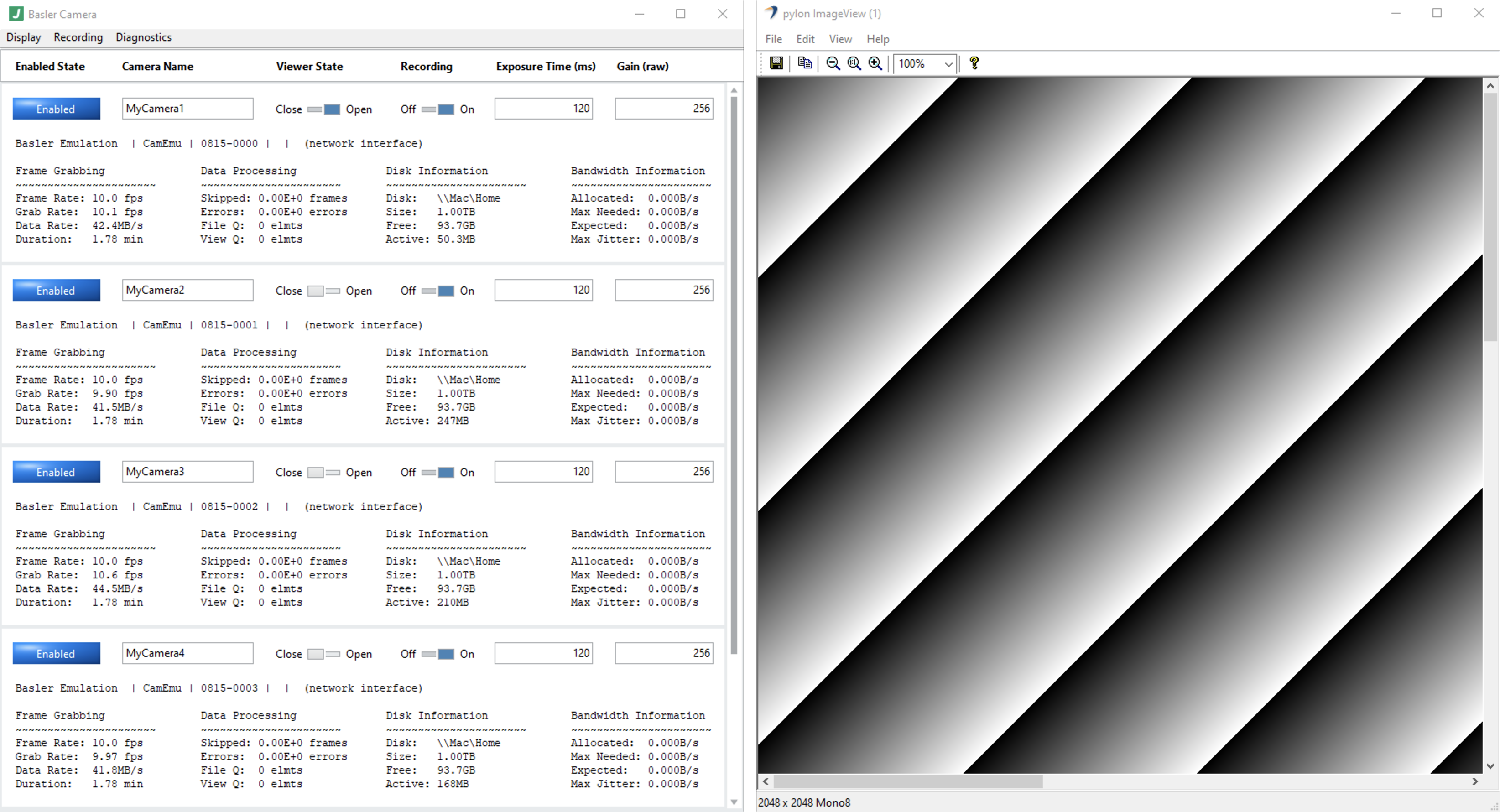
Control Messages
The Basler Camera plugin supports the control messages noted below. Control messages can be sent using the State Machine plugin or by sending TCP message to the TCP Server plugin. In all cases, specify the instance name you supplied for your Basler Camera instance as the “target”.
Set Exposure Time
This control message updates the exposure time for a specified camera. The example below shows the complete structure of the message for a Basler Camera plugin instance named My Basler Cameras with a camera named MyCamera1. Valid values of exposureTime depend on the camera model. Notably, spaces are indeed allowed in camera names if desired.
{
"target": "My Basler Cameras",
"message": {
"operation": "Set Exposure Time",
"data": {
"cameraName": "MyCamera1",
"exposureTime": 120
}
}
}
Set Gain
This control message updates the gain for a specified camera. The example below shows the complete structure of the message for a Basler Camera plugin instance named My Basler Cameras with a camera named MyCamera1. Valid values of gain depend on the camera model. Notably, spaces are indeed allowed in camera names if desired.
{
"target": "My Basler Cameras",
"message": {
"operation": "Set Exposure Time",
"data": {
"cameraName": "MyCamera1",
"gain": 192
}
}
}
Set Viewer State
This control message updates the viewer state for a specified camera. The example below shows the complete structure of the message for a Basler Camera plugin instance named My Basler Cameras with a camera named MyCamera1. Valid values of viewerState are Open (meaning the viewer window is open for this camera) and Closed (meaning the viewer window is closed for this camera). Notably, spaces are indeed allowed in camera names if desired.
{
"target": "My Basler Cameras",
"message": {
"operation": "Set Viewer State",
"data": {
"cameraName": "MyCamera1",
"viewerState": "Open"
}
}
}
Set Recording State
This control message updates the recording state for a specified camera. The example below shows the complete structure of the message for a Basler Camera plugin instance named My Basler Cameras with a camera named MyCamera1. Valid values of recordingState are On (meaning AVI video file(s) are being recorded for this camera) and Off (meaning AVI video file(s) are not being recorded for this camera). Notably, spaces are indeed allowed in camera names if desired.
{
"target": "My Basler Cameras",
"message": {
"operation": "Set Recording State",
"data": {
"cameraName": "MyCamera1",
"recordingState": "On"
}
}
}
Camera Parameters
Parameters may be set on each configured camera when a Basler Camera plugin instance launches; we describe such parameters below.
The following are valid parameter names for the @CameraDevice namespace:
AcquisitionAbort
Aborts the acquisition of images. If the camera is currently exposing a frame, the camera stops exposing immediately. The readout process, if already started, is aborted. The current frame will be incomplete. Afterwards, image acquisition is switched off.
Applies to: CameraLink, GigE, ace 2 GigE, ace 2 USB and boost CoaXPress
Visibility: Beginner
Selected by: AcquisitionMode
AcquisitionBurstFrameCount
Number of frames to acquire for each Frame Burst Start trigger.
Applies to: ace 2 GigE, ace 2 USB, ace USB and boost CoaXPress
Visibility: Beginner
AcquisitionFrameCount
Number of frames to acquire for each Acquisition Start trigger.
Applies to: CameraLink and GigE
Visibility: Beginner
AcquisitionFrameRate
Acquisition frame rate of the camera in frames per second. If the Acquisition Frame Rate feature is enabled, the camera’s maximum frame rate is limited by the value you enter for the acquisition frame rate parameter. For example, setting an acquisition frame rate of 20 frames per second (fps) has the following effects: If the other factors limiting the frame rate allow a frame rate of more than 20 fps, the frame rate will be kept at a constant frame rate of 20 fps. If the other factors limiting the frame rate only allow a frame rate of less than 20 fps, the frame rate won’t be affected by the Acquisition Frame Rate feature. To determine the actual frame rate, use the Resulting Frame Rate feature.
Applies to: ace 2 GigE, ace 2 USB, ace USB, boost CoaXPress, dart USB and pulse USB
Visibility: Beginner
AcquisitionFrameRateAbs
Acquisition frame rate of the camera in frames per second. If the Acquisition Frame Rate feature is enabled, the camera’s maximum frame rate is limited by the value you enter for the acquisition frame rate parameter. For example, setting an acquisition frame rate of 20 frames per second (fps) has the following effects: If the other factors limiting the frame rate allow a frame rate of more than 20 fps, the frame rate will be kept at a constant frame rate of 20 fps. If the other factors limiting the frame rate only allow a frame rate of less than 20 fps, the frame rate won’t be affected by the Acquisition Frame Rate feature. To determine the actual frame rate, use the Resulting Frame Rate feature.
Applies to: CamEmu, CameraLink and GigE
Visibility: Beginner
AcquisitionFrameRateEnable
Enables setting the camera’s acquisition frame rate to a specified value.
Applies to: CamEmu, CameraLink, GigE, ace 2 GigE, ace 2 USB, ace USB and boost CoaXPress
Visibility: Beginner
AcquisitionFrameRateEnum
Applies to: CameraLink
Visibility: Beginner
AcquisitionIdle
A check determines whether the camera is currently idle, i.e., not acquiring images.
Applies to: GigE and ace USB
Visibility: Beginner
AcquisitionLineRateAbs
Acquisition line rate of the camera in lines per second.
Applies to: CameraLink and GigE
Visibility: Beginner
AcquisitionMode
Sets the image acquisition mode.
Applies to: CamEmu, CameraLink, GigE, ace 2 GigE, ace 2 USB, ace USB, boost CoaXPress, dart USB and pulse USB
Visibility: Beginner
Selecting Parameters: AcquisitionAbort, AcquisitionStart, AcquisitionStop
AcquisitionStart
Starts the acquisition of images. If the camera is configured for single frame acquisition, it will start the acquisition of one frame. If the camera is configured for continuous frame acquisition, it will start the continuous acquisition of frames.
Applies to: CamEmu, CameraLink, GigE, ace 2 GigE, ace 2 USB, ace USB, boost CoaXPress, dart USB and pulse USB
Visibility: Beginner
Selected by: AcquisitionMode
AcquisitionStartEventStreamChannelIndex
Stream channel index of the Acquisition Start event.
Applies to: GigE
Visibility: Beginner
AcquisitionStartEventTimestamp
Timestamp of the Acquisition Start event.
Applies to: GigE
Visibility: Beginner
AcquisitionStartOvertriggerEventStreamChannelIndex
Stream channel index of the Acquisition Start Overtrigger event.
Applies to: GigE
Visibility: Beginner
AcquisitionStartOvertriggerEventTimestamp
Timestamp of the Acquisition Start Overtrigger event.
Applies to: GigE
Visibility: Beginner
AcquisitionStartWaitEventStreamChannelIndex
Stream channel index of the Acquisition Start Wait event.
Applies to: GigE
Visibility: Beginner
AcquisitionStartWaitEventTimestamp
Timestamp of the Acquisition Start Wait event.
Applies to: GigE
Visibility: Beginner
AcquisitionStatus
Indicates whether the camera is waiting for trigger signals. You should only use this feature if the camera is configured for software triggering. If the camera is configured for hardware triggering, monitor the camera’s Trigger Wait signals instead.
Applies to: CamEmu, CameraLink, GigE, ace 2 GigE, ace 2 USB, ace USB and boost CoaXPress
Visibility: Expert
Selected by: AcquisitionStatusSelector
AcquisitionStatusSelector
Sets the signal whose status you want to check. Its status can be checked by reading the Acquisition Status parameter value.
Applies to: CamEmu, CameraLink, GigE, ace 2 GigE, ace 2 USB, ace USB and boost CoaXPress
Visibility: Expert
Selecting Parameters: AcquisitionStatus
AcquisitionStop
Stops the acquisition of images if a continuous image acquisition is in progress.
Applies to: CamEmu, CameraLink, GigE, ace 2 GigE, ace 2 USB, ace USB, boost CoaXPress, dart USB and pulse USB
Visibility: Beginner
Selected by: AcquisitionMode
AcquisitionWaitEventStreamChannelIndex
Stream channel index of the Acquisition Wait event.
Applies to: GigE
Visibility: Beginner
AcquisitionWaitEventTimestamp
Timestamp of an Acquisition Wait event.
Applies to: GigE
Visibility: Beginner
ActionCommandCount
Number of separate action signals supported by the camera. Determines how many action signals the camera can handle in parallel, i.e., how many different action commands can be configured on the camera.
Applies to: GigE
Visibility: Guru
ActionDeviceKey
Device key used to authorize the execution of an action command. If the action device key in the camera and the action device key in the protocol message are identical, the camera will execute the corresponding action.
Applies to: GigE and ace 2 GigE
Visibility: Beginner
ActionGroupKey
Group key used to define a group of cameras on which action commands can be executed.
Applies to: GigE and ace 2 GigE
Visibility: Beginner
Selected by: ActionSelector
ActionGroupMask
Group mask used to filter out a sub-group of cameras belonging to a group of cameras. The cameras belonging to a sub-group execute an action at the same time. The filtering is done using a logical bitwise AND operation on the group mask number of the action command and the group mask number of a camera. If both binary numbers have at least one common bit set to 1 (i.e., the result of the AND operation is non-zero), the corresponding camera belongs to the sub-group.
Applies to: GigE and ace 2 GigE
Visibility: Beginner
Selected by: ActionSelector
ActionLateEventStreamChannelIndex
Stream channel index of the Action Late event. An Action Late event is raised when a scheduled action command with a timestamp in the past is received.
Applies to: GigE
Visibility: Beginner
ActionLateEventTimestamp
Timestamp of the Action Late event. An Action Late event is raised when a scheduled action command with a timestamp in the past is received.
Applies to: GigE
Visibility: Beginner
ActionQueueSize
Number of action commands that can be queued by the camera. The camera will execute them in ascending order of action time. If the queue is full, additional commands will be ignored.
Applies to: ace 2 GigE
Visibility: Beginner
ActionSelector
Action command to be configured.
Applies to: GigE and ace 2 GigE
Visibility: Beginner
Selecting Parameters: ActionGroupKey, ActionGroupMask
AutoBacklightCompensation
Backlight compensation factor that allows the camera to compensate for underexposure. This is done by excluding a certain percentage of the brightest pixels in the image from the target average gray value calculations.
Applies to: dart USB and pulse USB
Visibility: Expert
AutoExposureTimeAbsLowerLimit
Lower limit of the Exposure Time parameter when the Exposure Auto auto function is active.
Applies to: CameraLink and GigE
Visibility: Beginner
AutoExposureTimeAbsUpperLimit
Upper limit of the Exposure Time parameter when the Exposure Auto auto function is active.
Applies to: CameraLink and GigE
Visibility: Beginner
AutoExposureTimeLowerLimit
Lower limit of the Exposure Time parameter when the Exposure Auto auto function is active.
Applies to: ace 2 GigE, ace 2 USB, ace USB, boost CoaXPress, dart USB and pulse USB
Visibility: Beginner
AutoExposureTimeLowerLimitRaw
Lower limit of the Exposure Time parameter when the Exposure Auto auto function is active (raw value).
Applies to: GigE
Visibility: Beginner
AutoExposureTimeUpperLimit
Upper limit of the Exposure Time parameter when the Exposure Auto auto function is active.
Applies to: ace 2 GigE, ace 2 USB, ace USB, boost CoaXPress, dart USB and pulse USB
Visibility: Beginner
AutoExposureTimeUpperLimitRaw
Upper limit of the Exposure Time parameter when the Exposure Auto auto function is active (raw value).
Applies to: GigE
Visibility: Beginner
AutoFunctionAOIHeight
Height of the auto function AOI (in pixels).
Applies to: CameraLink and GigE
Visibility: Beginner
Selected by: AutoFunctionAOISelector
AutoFunctionAOIOffsetX
Horizontal offset of the auto function AOI from the left side of the sensor (in pixels).
Applies to: CameraLink and GigE
Visibility: Beginner
Selected by: AutoFunctionAOISelector
AutoFunctionAOIOffsetY
Vertical offset of the auto function AOI from the top of the sensor (in pixels).
Applies to: CameraLink and GigE
Visibility: Beginner
Selected by: AutoFunctionAOISelector
AutoFunctionAOISelector
Sets which auto function AOI can be configured.
Applies to: CameraLink and GigE
Visibility: Beginner
Selecting Parameters: AutoFunctionAOIHeight, AutoFunctionAOIOffsetX, AutoFunctionAOIOffsetY, AutoFunctionAOIUsageIntensity, AutoFunctionAOIUsageRedLightCorrection, AutoFunctionAOIUsageWhiteBalance, AutoFunctionAOIWidth
AutoFunctionAOIUsageIntensity
Assigns the Gain Auto and the Exposure Auto auto functions to the currently selected auto function AOI. For this parameter, Gain Auto and Exposure Auto are considered as a single auto function named ‘Intensity’.
Applies to: CameraLink and GigE
Visibility: Beginner
Selected by: AutoFunctionAOISelector
AutoFunctionAOIUsageRedLightCorrection
Assigns the Red Light Correction auto function to the currently selected auto function AOI.
Applies to: CameraLink and GigE
Visibility: Beginner
Selected by: AutoFunctionAOISelector
AutoFunctionAOIUsageTonalRange
Assigns the Tonal Range Auto auto function to the currently selected auto function AOI.
Applies to: GigE
Visibility: Beginner
AutoFunctionAOIUsageWhiteBalance
Assigns the Balance White Auto auto function to the currently selected auto function AOI.
Applies to: CameraLink and GigE
Visibility: Beginner
Selected by: AutoFunctionAOISelector
AutoFunctionAOIUseBrightness
Assigns the Gain Auto and the Exposure Auto auto functions to the currently selected auto function AOI. For this parameter, Gain Auto and Exposure Auto are considered as a single auto function named ‘Brightness’.
Applies to: ace USB
Visibility: Invisible
Selected by: AutoFunctionAOISelector
AutoFunctionAOIUseWhiteBalance
Assigns the Balance White auto function to the currently selected auto function AOI.
Applies to: ace USB
Visibility: Invisible
Selected by: AutoFunctionAOISelector
AutoFunctionAOIWidth
Width of the auto function AOI (in pixels).
Applies to: CameraLink and GigE
Visibility: Beginner
Selected by: AutoFunctionAOISelector
AutoFunctionProfile
Sets how gain and exposure time will be balanced when the camera is making automatic adjustments.
Applies to: CameraLink, GigE, ace 2 GigE, ace 2 USB, ace USB, boost CoaXPress, dart USB and pulse USB
Visibility: Beginner
AutoFunctionROIHeight
Height of the auto function ROI (in pixels).
Applies to: ace 2 GigE, ace 2 USB, ace USB, boost CoaXPress, dart USB and pulse USB
Visibility: Beginner
Selected by: AutoFunctionROISelector
AutoFunctionROIHighlight
Highlights the current auto function ROI in the image window. Areas that do not belong to the current ROI appear darker.
Applies to: ace 2 GigE, ace 2 USB and boost CoaXPress
Visibility: Beginner
Selected by: AutoFunctionROISelector
AutoFunctionROIOffsetX
Horizontal offset of the auto function ROI from the left side of the sensor (in pixels).
Applies to: ace 2 GigE, ace 2 USB, ace USB, boost CoaXPress, dart USB and pulse USB
Visibility: Beginner
Selected by: AutoFunctionROISelector
AutoFunctionROIOffsetY
Vertical offset of the auto function ROI from the top of the sensor (in pixels).
Applies to: ace 2 GigE, ace 2 USB, ace USB, boost CoaXPress, dart USB and pulse USB
Visibility: Beginner
Selected by: AutoFunctionROISelector
AutoFunctionROISelector
Sets which auto function ROI can be configured.
Applies to: ace 2 GigE, ace 2 USB, ace USB, boost CoaXPress, dart USB and pulse USB
Visibility: Beginner
Selecting Parameters: AutoFunctionROIHeight, AutoFunctionROIHighlight, AutoFunctionROIOffsetX, AutoFunctionROIOffsetY, AutoFunctionROIUseBrightness, AutoFunctionROIUseTonalRange, AutoFunctionROIUseWhiteBalance, AutoFunctionROIWidth
AutoFunctionROIUseBrightness
Assigns the Gain Auto and the Exposure Auto auto functions to the currently selected auto function ROI. For this parameter, Gain Auto and Exposure Auto are considered as a single auto function named ‘Brightness’.
Applies to: ace 2 GigE, ace 2 USB, ace USB, boost CoaXPress, dart USB and pulse USB
Visibility: Beginner
Selected by: AutoFunctionROISelector
AutoFunctionROIUseTonalRange
Assigns the Tonal Range Auto auto function to the currently selected auto function ROI.
Applies to: ace USB
Visibility: Beginner
Selected by: AutoFunctionROISelector
AutoFunctionROIUseWhiteBalance
Assigns the Balance White Auto auto function to the currently selected auto function ROI.
Applies to: ace 2 GigE, ace 2 USB, ace USB, boost CoaXPress, dart USB and pulse USB
Visibility: Beginner
Selected by: AutoFunctionROISelector
AutoFunctionROIWidth
Width of the auto function ROI (in pixels).
Applies to: ace 2 GigE, ace 2 USB, ace USB, boost CoaXPress, dart USB and pulse USB
Visibility: Beginner
Selected by: AutoFunctionROISelector
AutoGainLowerLimit
Lower limit of the Gain parameter when the Gain Auto auto function is active.
Applies to: ace 2 GigE, ace 2 USB, ace USB, boost CoaXPress, dart USB and pulse USB
Visibility: Beginner
Selected by: GainSelector
AutoGainRawLowerLimit
Lower limit of the Gain parameter when the Gain Auto auto function is active (raw value).
Applies to: CameraLink and GigE
Visibility: Beginner
AutoGainRawUpperLimit
Upper limit of the Gain parameter when the Gain Auto auto function is active (raw value).
Applies to: CameraLink and GigE
Visibility: Beginner
AutoGainUpperLimit
Upper limit of the Gain parameter when the Gain Auto auto function is active.
Applies to: ace 2 GigE, ace 2 USB, ace USB, boost CoaXPress, dart USB and pulse USB
Visibility: Beginner
Selected by: GainSelector
AutoTargetBrightness
Target brightness for the Gain Auto and the Exposure Auto auto functions.
Applies to: ace 2 GigE, ace 2 USB, ace USB, boost CoaXPress, dart USB and pulse USB
Visibility: Beginner
AutoTargetBrightnessDamping
Brightness adjustment damping factor to be applied. This controls the speed with which pixel gray values are changed when Exposure Auto, Gain Auto, or both are enabled. The lower the damping factor, the faster the target brightness value is reached.
Applies to: dart USB and pulse USB
Visibility: Expert
AutoTargetValue
Target brightness for the Gain Auto and the Exposure Auto auto functions.
Applies to: CameraLink and GigE
Visibility: Beginner
AutoTonalRangeAdjustmentSelector
Sets which parts of the tonal range can be adjusted.
Applies to: GigE and ace USB
Visibility: Expert
AutoTonalRangeModeSelector
Sets the kind of tonal range auto adjustment.
Applies to: GigE and ace USB
Visibility: Beginner
AutoTonalRangeTargetBright
Bright target value to be used during automatic tonal range adjustments. When you enable the Tonal Range Auto auto function, the camera sets the Tonal Range Target Bright parameter to this value. Not available if the Auto Tonal Range Mode parameter is set to Color.
Applies to: GigE and ace USB
Visibility: Expert
AutoTonalRangeTargetDark
Dark target value to be used during automatic tonal range adjustments. When you enable the Tonal Range Auto auto function, the camera sets the Tonal Range Target Dark parameter to this value. Not available if the Auto Tonal Range Mode parameter is set to Color.
Applies to: GigE and ace USB
Visibility: Expert
AutoTonalRangeThresholdBright
Threshold value from which the Tonal Range Source Bright parameter value is calculated during automatic tonal range adjustments. The parameter is expressed as a percentage of all pixels in the assigned auto function ROI. Example: Assume you set the Auto Tonal Range Threshold Bright parameter to 0.1 and enable the Tonal Range Auto auto function. Now assume that 0.1 % of the pixels in the assigned auto function ROI have a pixel value greater than or equal to 240. The camera automatically detects this, sets the Tonal Range Source Bright parameter to 240, and starts tonal range adjustments.
Applies to: GigE and ace USB
Visibility: Beginner
AutoTonalRangeThresholdBrightRaw
Threshold value from which the Tonal Range Source Bright parameter value is calculated during automatic tonal range adjustments. The parameter is expressed as a percentage of all pixels in the assigned auto function ROI. Example: Assume you set the Auto Tonal Range Threshold Bright parameter to 0.1 and enable the Tonal Range Auto auto function. Now assume that 0.1 % of the pixels in the assigned auto function ROI have a pixel value greater than or equal to 240. The camera automatically detects this, sets the Tonal Range Source Bright parameter to 240, and starts tonal range adjustments.
Applies to: GigE
Visibility: Beginner
AutoTonalRangeThresholdDark
Threshold value from which the Tonal Range Source Dark parameter value is calculated during automatic tonal range adjustments. The parameter is expressed as a percentage of all pixels in the assigned auto function ROI. Example: Assume you set the Auto Tonal Range Threshold Dark parameter to 0.2 and enable the Tonal Range Auto auto function. Now assume that 0.2 % of the pixels in the assigned auto function ROI have a pixel value lower than or equal to 30. The camera automatically detects this, sets the Tonal Range Source Dark parameter to 30, and starts tonal range adjustments.
Applies to: GigE and ace USB
Visibility: Beginner
AutoTonalRangeThresholdDarkRaw
Threshold value from which the Tonal Range Source Dark parameter value is calculated during automatic tonal range adjustments. The parameter is expressed as a percentage of all pixels in the assigned auto function ROI. Example: Assume you set the Auto Tonal Range Threshold Dark parameter to 0.2 and enable the Tonal Range Auto auto function. Now assume that 0.2 % of the pixels in the assigned auto function ROI have a pixel value lower than or equal to 30. The camera automatically detects this, sets the Tonal Range Source Dark parameter to 30, and starts tonal range adjustments.
Applies to: GigE
Visibility: Beginner
BalanceRatio
Balance Ratio value to be applied to the currently selected channel.
Applies to: ace 2 GigE, ace 2 USB, ace USB, boost CoaXPress, dart USB and pulse USB
Visibility: Beginner
Selected by: BalanceRatioSelector
BalanceRatioAbs
Balance Ratio value to be applied to the currently selected channel.
Applies to: CameraLink and GigE
Visibility: Beginner
Selected by: BalanceRatioSelector
BalanceRatioRaw
Balance Ratio value to be applied to the currently selected channel (raw value).
Applies to: CameraLink and GigE
Visibility: Beginner
Selected by: BalanceRatioSelector
BalanceRatioSelector
Sets which color channel can be adjusted when performing manual white balance. All changes to the Balance Ratio parameter will be applied to the selected color channel.
Applies to: CameraLink, GigE, ace 2 GigE, ace 2 USB, ace USB, boost CoaXPress, dart USB and pulse USB
Visibility: Beginner
Selecting Parameters: BalanceRatio, BalanceRatioAbs, BalanceRatioRaw
BalanceWhiteAdjustmentDampingAbs
Balance White adjustment damping factor to be applied. This controls the speed with which the camera adjusts colors when the Balance White Auto auto function is enabled. This can be useful, for example, when objects move into the camera’s field of view and the light conditions are changing gradually due to the moving objects.
Applies to: CameraLink and GigE
Visibility: Beginner
BalanceWhiteAdjustmentDampingRaw
Balance White adjustment damping factor to be applied (raw value). This controls the speed with which the camera adjusts colors when the Balance White Auto auto function is enabled. This can be useful, for example, when objects move into the camera’s field of view and the light conditions are changing gradually due to the moving objects.
Applies to: CameraLink and GigE
Visibility: Beginner
BalanceWhiteAuto
Sets the operation mode of the Balance White Auto auto function.
Applies to: CameraLink, GigE, ace 2 GigE, ace 2 USB, ace USB, boost CoaXPress, dart USB and pulse USB
Visibility: Beginner
BalanceWhiteReset
Resets all white balance adjustments.
Applies to: CameraLink and GigE
Visibility: Expert
BandwidthReserveMode
Sets a predefined bandwidth reserve or enables manual configuration of the bandwidth reserve.
Applies to: ace 2 GigE
Visibility: Expert
BinningHorizontal
Number of adjacent horizontal pixels to be summed. Their charges will be summed and reported out of the camera as a single pixel.
Applies to: CameraLink, GigE, ace 2 GigE, ace 2 USB, ace USB, boost CoaXPress, dart USB and pulse USB
Visibility: Beginner
BinningHorizontalMode
Sets the binning mode for horizontal binning.
Applies to: GigE, ace 2 GigE, ace 2 USB, ace USB, boost CoaXPress, dart USB and pulse USB
Visibility: Expert
BinningModeHorizontal
Sets the binning mode for horizontal binning.
Applies to: CameraLink
Visibility: Beginner
BinningModeVertical
Sets the binning mode for vertical binning.
Applies to: CameraLink
Visibility: Beginner
BinningVertical
Number of adjacent vertical pixels to be summed. Their charges will be summed and reported out of the camera as a single pixel.
Applies to: CameraLink, GigE, ace 2 GigE, ace 2 USB, ace USB, boost CoaXPress, dart USB and pulse USB
Visibility: Beginner
BinningVerticalMode
Sets the binning mode for vertical binning.
Applies to: GigE, ace 2 GigE, ace 2 USB, ace USB, boost CoaXPress, dart USB and pulse USB
Visibility: Expert
BlackLevel
Black level value to be applied to the currently selected sensor tap.
Applies to: ace 2 GigE, ace 2 USB, ace USB, boost CoaXPress, dart USB and pulse USB
Visibility: Beginner
Selected by: BlackLevelSelector
BlackLevelAbs
This value sets the selected black level control as a float value.
Applies to: CameraLink and GigE
Visibility: Beginner
Selected by: BlackLevelSelector
BlackLevelRaw
Black level value to be applied to the currently selected sensor tap (raw value).
Applies to: CameraLink and GigE
Visibility: Beginner
Selected by: BlackLevelSelector
BlackLevelSelector
Sets which sensor tap can be configured. All changes to the Black Level parameter will be applied to the selected sensor tap.
Applies to: CameraLink, GigE, ace USB, dart USB and pulse USB
Visibility: Beginner
Selecting Parameters: BlackLevel, BlackLevelAbs, BlackLevelRaw
BLCSerialFramingError
A serial framing error occurred on reception.
Applies to: GigE and ace USB
Visibility: Beginner
BLCSerialParityError
A serial parity error occurred on reception.
Applies to: GigE and ace USB
Visibility: Beginner
BLCSerialPortBaudRate
Reports the baud rate of the serial communication module.
Applies to: GigE and ace USB
Visibility: Guru
BLCSerialPortClearErrors
Clears the error flags of the serial communication module.
Applies to: GigE and ace USB
Visibility: Guru
BLCSerialPortParity
Reports the parity bit configuration of the serial communication module.
Applies to: GigE and ace USB
Visibility: Guru
BLCSerialPortReceiveCmd
Reads and removes the front byte value from the serial communication receive queue.
Applies to: GigE and ace USB
Visibility: Guru
BLCSerialPortReceiveValue
Last byte value read from the serial communication receive queue.
Applies to: GigE and ace USB
Visibility: Guru
BLCSerialPortSource
Sets the signal source for the serial communication module.
Applies to: GigE and ace USB
Visibility: Guru
BLCSerialPortStopBits
Reports the number of stop bits used by the serial communication module.
Applies to: GigE and ace USB
Visibility: Guru
BLCSerialPortTransmitCmd
Writes the current byte value to the transmit queue.
Applies to: GigE and ace USB
Visibility: Guru
BLCSerialPortTransmitValue
Byte value to be written to the transmit queue.
Applies to: GigE and ace USB
Visibility: Guru
BLCSerialReceiveQueueStatus
Reports the status of the serial communication receive queue.
Applies to: GigE and ace USB
Visibility: Guru
BLCSerialTransmitQueueStatus
Reports the status of the serial communication transmit queue.
Applies to: GigE and ace USB
Visibility: Guru
BslAcquisitionStopMode
Sets whether Acquistion Stop commands abort exposure.
Applies to: ace 2 GigE, ace 2 USB and boost CoaXPress
Visibility: Expert
BslBrightness
Adjusting the brightness lightens or darkens the entire image.
Applies to: GigE, ace USB, dart USB and pulse USB
Visibility: Beginner
BslBrightnessRaw
Adjusting the brightness lightens or darkens the entire image.
Applies to: GigE
Visibility: Expert
BslCenterX
Centers the image horizontally.
Applies to: ace 2 GigE, ace 2 USB and boost CoaXPress
Visibility: Beginner
BslCenterY
Centers the image vertically.
Applies to: ace 2 GigE, ace 2 USB and boost CoaXPress
Visibility: Beginner
BslColorAdjustmentEnable
Enables color adjustment.
Applies to: ace 2 GigE, ace 2 USB and boost CoaXPress
Visibility: Expert
BslColorAdjustmentHue
Hue adjustment value to be applied to the currently selected color channel.
Applies to: ace 2 GigE, ace 2 USB and boost CoaXPress
Visibility: Expert
Selected by: BslColorAdjustmentSelector
BslColorAdjustmentSaturation
Saturation adjustment value to be applied to the currently selected color channel.
Applies to: ace 2 GigE, ace 2 USB and boost CoaXPress
Visibility: Expert
Selected by: BslColorAdjustmentSelector
BslColorAdjustmentSelector
Sets which color in your images will be adjusted.
Applies to: ace 2 GigE, ace 2 USB and boost CoaXPress
Visibility: Expert
Selecting Parameters: BslColorAdjustmentHue, BslColorAdjustmentSaturation
BslColorSpace
Sets the color space for image acquisitions. Note that the gamma correction value also influences the perception of brightness in the resulting images.
Applies to: ace 2 GigE, ace 2 USB and boost CoaXPress
Visibility: Beginner
BslColorSpaceMode
Sets the color space for image acquisitions. Note that the gamma correction value also influences the perception of brightness in the resulting images.
Applies to: dart USB and pulse USB
Visibility: Beginner
BslContrast
Adjusting the contrast increases the difference between light and dark areas in the image.
Applies to: GigE, ace USB, dart USB and pulse USB
Visibility: Beginner
BslContrastMode
Sets the contrast mode.
Applies to: GigE, ace USB, dart USB and pulse USB
Visibility: Beginner
BslContrastRaw
Adjusting the contrast increases the difference between light and dark areas in the image.
Applies to: GigE
Visibility: Expert
BslDeviceLinkCurrentThroughput
Actual bandwidth (in bytes per second) that the camera will use to transmit image data and chunk data with the current camera settings.
Applies to: ace 2 GigE, ace 2 USB and boost CoaXPress
Visibility: Expert
BslErrorPresent
Indicates whether an internal error occured on the device. If an error occured, you can use the Error Report Next command to determine the error code.
Applies to: ace 2 GigE, ace 2 USB and boost CoaXPress
Visibility: Guru
BslErrorReportNext
Retrieves the next error code from the device. To check the error code, get the value of the Error Report Value parameter.
Applies to: ace 2 GigE, ace 2 USB and boost CoaXPress
Visibility: Guru
BslErrorReportValue
Error code indicating the cause of the internal error. If there are multiple errors, execute the Error Report Next command to retrieve the next error code. A parameter value of 0 means that there are no more error codes to retrieve.
Applies to: ace 2 GigE, ace 2 USB and boost CoaXPress
Visibility: Guru
BslExposureTimeMode
Sets the exposure time mode.
Applies to: ace 2 GigE, ace 2 USB and boost CoaXPress
Visibility: Beginner
BslHue
Adjusting the hue shifts the colors of the image. This can be useful, e.g., to correct minor color shifts or to create false-color images.
Applies to: GigE and ace USB
Visibility: Expert
BslHueRaw
Adjusting the hue shifts the colors of the image. This can be useful, e.g., to correct minor color shifts or to create false-color images.
Applies to: GigE
Visibility: Expert
BslHueValue
Adjusting the hue shifts the colors of the image. This can be useful, e.g., to correct minor color shifts or to create false-color images.
Applies to: dart USB and pulse USB
Visibility: Expert
BslImageCompressionLastRatio
Ratio between the compressed payload size and the uncompressed payload size of the last acquired image.
Applies to: ace 2 GigE and ace 2 USB
Visibility: Expert
BslImageCompressionLastSize
Compressed payload size of the last acquired image in bytes.
Applies to: ace 2 GigE and ace 2 USB
Visibility: Expert
BslImageCompressionRatio
Maximum ratio between the payload size of compressed and uncompressed images. For example, if you set this parameter to 70, the camera will try to compress the payload of images to 70 % or less of the original size. Note that if the camera can’t achieve compression with the specified Image Compression Ratio and Image Compression Rate Option settings, frames will be skipped.
Applies to: ace 2 GigE and ace 2 USB
Visibility: Expert
BslImmediateTriggerMode
Enables the Immediate Trigger mode. If this mode is enabled, exposure starts immediately after triggering, but changes to image parameters become effective with a short delay, i.e., after one or more images have been acquired.
Applies to: dart USB and pulse USB
Visibility: Expert
BslInputFilterTime
Time period in which the camera evaluates all changes and durations of logical states of the input signal. During evaluation, the camera calculates the mean value over time and applies a threshold function to the result to reconstruct the digital signal. This removes noise, interference, etc. as well as signal pulses shorter than the filter time.
Applies to: ace 2 GigE, ace 2 USB and boost CoaXPress
Visibility: Expert
Selected by: LineSelector
BslInputHoldOffTime
Time period in which the camera doesn’t accept any further trigger signals or signal changes after receiving an input trigger signal. This is useful if you want to avoid false triggering caused by multiple trigger signals arriving in quick succession (contact bounce).
Applies to: ace 2 GigE, ace 2 USB and boost CoaXPress
Visibility: Expert
Selected by: LineSelector
BslLightControlEnumerateDevices
Searches for light devices connected to your camera.
Applies to: GigE and ace USB
Visibility: Expert
BslLightControlErrorStatus
Indicates whether any of the light devices are currently experiencing problems.
Applies to: GigE and ace USB
Visibility: Expert
BslLightControlMode
Enables/disables the light control features.
Applies to: GigE and ace USB
Visibility: Expert
BslLightControlSource
Sets which line is used to control the light features.
Applies to: GigE and ace USB
Visibility: Expert
BslLightControlStatus
Indicates the current state of the light control mode.
Applies to: GigE and ace USB
Visibility: Expert
BslLightDeviceBrightness
Brightness of the light in percent of total brightness available. Setting this parameter to 100 % means that the light device draws the maximum current as specified by the Light Device Max Current parameter.
Applies to: GigE and ace USB
Visibility: Expert
Selected by: BslLightDeviceSelector
BslLightDeviceBrightnessRaw
Brightness of the light in percent of total brightness available (raw value). Setting this parameter to 100 % means that the light device draws the maximum current as specified by the the Light Device Max Current parameter.
Applies to: GigE
Visibility: Expert
Selected by: BslLightDeviceSelector
BslLightDeviceChangeID
Changes the ID of the currently selected light device. The new ID will be assigned immediately.
Applies to: GigE and ace USB
Visibility: Expert
Selected by: BslLightDeviceSelector
BslLightDeviceClearLastError
Clears the last light device error.
Applies to: GigE and ace USB
Visibility: Expert
Selected by: BslLightDeviceSelector
BslLightDeviceFirmwareVersion
Version of the light device’s firmware.
Applies to: GigE and ace USB
Visibility: Expert
Selected by: BslLightDeviceSelector
BslLightDeviceLastError
Indicates the last light device error.
Applies to: GigE and ace USB
Visibility: Expert
Selected by: BslLightDeviceSelector
BslLightDeviceMaxCurrent
Maximum current that the light device is going to use. The value should not exceed the power rating of the device. To change the setting, the Light Device Operation Mode parameter must be set to Off.
Applies to: GigE and ace USB
Visibility: Expert
Selected by: BslLightDeviceSelector
BslLightDeviceMaxCurrentRaw
Maximum current that the light device is going to use (raw value). The value should not exceed the power rating of the device. To change the setting, the Light Device Operation Mode parameter must be set to Off.
Applies to: GigE
Visibility: Expert
Selected by: BslLightDeviceSelector
BslLightDeviceOperationMode
Sets the operation mode of the light device.
Applies to: GigE and ace USB
Visibility: Expert
Selected by: BslLightDeviceSelector
BslLightDeviceSelector
Sets which light device can be configured. To populate the list, use the Light Control Enumerate Devices command first. All subsequent parameter changes in this category will be applied to the device selected here.
Applies to: GigE and ace USB
Visibility: Expert
Selecting Parameters: BslLightDeviceBrightness, BslLightDeviceBrightnessRaw, BslLightDeviceChangeID, BslLightDeviceClearLastError, BslLightDeviceFirmwareVersion, BslLightDeviceLastError, BslLightDeviceMaxCurrent, BslLightDeviceMaxCurrentRaw, BslLightDeviceOperationMode, BslLightDeviceStrobeDuration, BslLightDeviceStrobeDurationRaw, BslLightDeviceStrobeMode
BslLightDeviceStrobeDuration
Duration of the individual strobe pulses. The maximum value is 655 350 microseconds.
Applies to: GigE and ace USB
Visibility: Expert
Selected by: BslLightDeviceSelector
BslLightDeviceStrobeDurationRaw
Duration of the individual strobe pulses (raw value). The maximum value is 655 350 microseconds.
Applies to: GigE
Visibility: Expert
Selected by: BslLightDeviceSelector
BslLightDeviceStrobeMode
Sets the strobe mode of the light device.
Applies to: GigE and ace USB
Visibility: Expert
Selected by: BslLightDeviceSelector
BslLightSourcePreset
Sets the light source preset. The colors in the image will be corrected so that they are appropriate for the selected light source.
Applies to: ace 2 GigE, ace 2 USB and boost CoaXPress
Visibility: Beginner
BslLightSourcePresetFeatureEnable
Enables adjustment of the feature specified by the Light Source Preset Feature Selector parameter.
Applies to: ace 2 GigE, ace 2 USB and boost CoaXPress
Visibility: Expert
BslLightSourcePresetFeatureSelector
Sets which features the camera adjusts when you select a light source preset. By default, the camera adjust all features.
Applies to: ace 2 GigE, ace 2 USB and boost CoaXPress
Visibility: Expert
BslLineOverloadStatus
Indicates whether a GPIO line is overloaded, i.e., not powered correctly. A value of true (1) means that the GPIO line is overloaded.
Applies to: ace 2 GigE, ace 2 USB and boost CoaXPress
Visibility: Expert
Selected by: LineSelector
BslNoiseReduction
Amount of noise reduction to be applied. The higher the value, the less chroma noise will be visible in your images. However, very high values may result in image information loss.
Applies to: ace 2 GigE and ace 2 USB
Visibility: Expert
BslPeriodicSignalDelay
Delay to be applied to the periodic signal in microseconds.
Applies to: ace 2 GigE
Visibility: Expert
Selected by: BslPeriodicSignalSelector
BslPeriodicSignalPeriod
Length of the periodic signal in microseconds.
Applies to: ace 2 GigE
Visibility: Expert
Selected by: BslPeriodicSignalSelector
BslPeriodicSignalSelector
Sets the periodic signal channel to be configured.
Applies to: ace 2 GigE
Visibility: Expert
Selecting Parameters: BslPeriodicSignalDelay, BslPeriodicSignalPeriod, BslPeriodicSignalSource
BslPeriodicSignalSource
Indicates whether the camera is synchronized via Precision Time Protocol (PTP).
Applies to: ace 2 GigE
Visibility: Expert
Selected by: BslPeriodicSignalSelector
BslPtpDelayMechanism
Indicates the PTP delay mechanism.
Applies to: ace 2 GigE
Visibility: Expert
BslPtpManagementEnable
Enables PTP management.
Applies to: ace 2 GigE
Visibility: Expert
BslPtpNetworkMode
Sets the mode for PTP network communication.
Applies to: ace 2 GigE
Visibility: Expert
BslPtpPriority1
Value indicating the priority of the device when determining the master clock. The network device with the lowest Priority 1 setting is the master clock.
Applies to: ace 2 GigE
Visibility: Expert
BslPtpProfile
Sets the default PTP profile.
Applies to: ace 2 GigE
Visibility: Expert
BslPtpTwoStep
Configures a two-step clock if enabled or a one-step clock if disabled.
Applies to: ace 2 GigE
Visibility: Expert
BslPtpUcPortAddr
Unicast port address.
Applies to: ace 2 GigE
Visibility: Expert
BslPtpUcPortAddrIndex
Unicast port address index.
Applies to: ace 2 GigE
Visibility: Expert
BslSaturation
Adjusting the saturation changes the colorfulness (intensity) of the colors. A higher saturation, for example, makes colors easier to distinguish.
Applies to: GigE and ace USB
Visibility: Expert
BslSaturationRaw
Adjusting the saturation changes the colorfulness (intensity) of the colors. A higher saturation, for example, makes colors easier to distinguish.
Applies to: GigE
Visibility: Expert
BslSaturationValue
Adjusting the saturation changes the colorfulness (intensity) of the colors. A higher saturation, for example, makes colors easier to distinguish.
Applies to: dart USB and pulse USB
Visibility: Expert
BslScalingFactor
Scaling factor to be applied to all images. Scaling is performed using the Pixel Beyond feature.
Applies to: ace 2 GigE and ace 2 USB
Visibility: Expert
BslSensorBitDepth
Sets the bit depth of the image sensor’s data output. You can set the sensor bit depth independently of the pixel format used if the sensor bit depth mode is set to Manual. If the sensor bit depth mode is set to Auto, the sensor bit depth is adjusted automatically depending on the pixel format used.
Applies to: ace 2 GigE, ace 2 USB and boost CoaXPress
Visibility: Expert
BslSensorBitDepthMode
Sets the sensor bit depth mode.
Applies to: ace 2 GigE, ace 2 USB and boost CoaXPress
Visibility: Expert
BslSharpnessEnhancement
Sharpening value to be applied. The higher the sharpness, the more distinct the image subject’s contours will be. However, very high values may result in image information loss.
Applies to: ace 2 GigE and ace 2 USB
Visibility: Expert
BslTemperatureMax
Indicates the maximum temperature the camera reached during operation.
Applies to: ace 2 GigE and ace 2 USB
Visibility: Beginner
BslTemperatureStatus
Indicates the temperature state.
Applies to: ace 2 GigE and ace 2 USB
Visibility: Beginner
BslTemperatureStatusErrorCount
Indicates how often the temperature state changed to Error.
Applies to: ace 2 GigE and ace 2 USB
Visibility: Beginner
BslUSBSpeedMode
Indicates the speed mode of the USB port.
Applies to: ace 2 USB, ace USB, dart USB and pulse USB
Visibility: Beginner
BslVignettingCorrectionLoad
Loads the vignetting correction data from the camera’s file system and applies them to the camera.
Applies to: boost CoaXPress
Visibility: Beginner
BslVignettingCorrectionMode
Enables the vignetting correction. This feature allows you to remove vignetting artifacts from your images. To do this, you first have to create vignetting correction data. For more information, see the Basler Product Documentation.
Applies to: boost CoaXPress
Visibility: Guru
CameraOperationMode
Sets the camera operation mode.
Applies to: ace USB
Visibility: Beginner
CenterX
Centers the image horizontally.
Applies to: CameraLink, GigE and ace USB
Visibility: Beginner
CenterY
Centers the image vertically.
Applies to: CameraLink, GigE and ace USB
Visibility: Beginner
ChunkCounterSelector
Sets which counter to retrieve chunk data from.
Applies to: ace USB
Visibility: Expert
Selecting Parameters: ChunkCounterValue
ChunkCounterValue
Value of the selected chunk counter.
Applies to: ace USB
Visibility: Beginner
Selected by: ChunkCounterSelector
ChunkDynamicRangeMax
Maximum possible pixel value in the acquired image.
Applies to: GigE
Visibility: Beginner
ChunkDynamicRangeMin
Minimum possible pixel value in the acquired image.
Applies to: GigE
Visibility: Beginner
ChunkEnable
Includes the currently selected chunk in the payload data.
Applies to: GigE and ace USB
Visibility: Beginner
Selected by: ChunkSelector
ChunkExposureTime
Exposure time used to acquire the image.
Applies to: GigE and ace USB
Visibility: Beginner
ChunkFramecounter
Value of the Frame counter when the image was acquired.
Applies to: GigE
Visibility: Beginner
ChunkFramesPerTriggerCounter
Value of the Frames per Trigger counter when the image was acquired.
Applies to: GigE
Visibility: Beginner
ChunkFrameTriggerCounter
Value of the Frame Trigger counter when the image was acquired.
Applies to: GigE
Visibility: Beginner
ChunkFrameTriggerIgnoredCounter
Value of the Frame Trigger Ignored counter when the image was acquired.
Applies to: GigE
Visibility: Beginner
ChunkGain
Gain used during image acquisition.
Applies to: ace USB
Visibility: Beginner
Selected by: ChunkGainSelector
ChunkGainAll
Gain All value of the acquired image.
Applies to: GigE
Visibility: Beginner
ChunkGainSelector
Sets which gain channel to retrieve chunk data from.
Applies to: ace USB
Visibility: Expert
Selecting Parameters: ChunkGain
ChunkHeight
AOI height of the acquired image.
Applies to: GigE
Visibility: Beginner
ChunkInputStatusAtLineTriggerBitsPerLine
Number of bits per line used for the Input Status At Line Trigger parameter.
Applies to: GigE
Visibility: Beginner
ChunkInputStatusAtLineTriggerIndex
Index number used for the Input Status At Line Trigger parameter. The index number can be used to get the state of the camera’s input lines when a specific line was acquired. For example, if you want to know the state of the camera’s input lines when line 30 was acquired, set the index to 30, then retrieve the value of Status Index parameter.
Applies to: GigE
Visibility: Beginner
ChunkInputStatusAtLineTriggerValue
Value indicating the status of the camera’s input lines when a specific line was acquired. The information is stored in a 4-bit value (bit 0 = input line 1 state, bit 1 = input line 2 state etc.). For more information, see the Status Index parameter documentation.
Applies to: GigE
Visibility: Beginner
ChunkLineStatusAll
Bit field that indicates the status of all of the camera’s input and output lines when the image was acquired.
Applies to: GigE and ace USB
Visibility: Beginner
ChunkLineTriggerCounter
Value of the Line Trigger counter when the image was acquired.
Applies to: GigE
Visibility: Beginner
ChunkLineTriggerEndToEndCounter
Value of the Line Trigger End to End counter when the image was acquired.
Applies to: GigE
Visibility: Beginner
ChunkLineTriggerIgnoredCounter
Value of the Line Trigger Ignored counter when the image was acquired.
Applies to: GigE
Visibility: Beginner
ChunkModeActive
Enables the chunk mode.
Applies to: GigE and ace USB
Visibility: Beginner
ChunkOffsetX
X offset of the AOI of the acquired image.
Applies to: GigE
Visibility: Beginner
ChunkOffsetY
Y offset of the AOI of the acquired image.
Applies to: GigE
Visibility: Beginner
ChunkPayloadCRC16
CRC checksum of the acquired image. The checksum is calculated using all of the image data and all of the appended chunks except for the checksum itself.
Applies to: GigE and ace USB
Visibility: Beginner
ChunkPixelFormat
Indicates the pixel format of the acquired image.
Applies to: GigE
Visibility: Beginner
ChunkSelector
Sets which chunk can be enabled. The chunk can be enabled using the Chunk Enable parameter.
Applies to: GigE and ace USB
Visibility: Beginner
Selecting Parameters: ChunkEnable
ChunkSequencerSetActive
Index of the active sequencer set.
Applies to: ace USB
Visibility: Beginner
ChunkSequenceSetIndex
Sequence set index number related to the acquired image.
Applies to: GigE
Visibility: Beginner
ChunkShaftEncoderCounter
Value of the Shaft Encoder counter when the image was acquired.
Applies to: GigE
Visibility: Beginner
ChunkStride
Number of bytes of data between the beginning of one line in the acquired image and the beginning of the next line in the acquired image.
Applies to: GigE
Visibility: Beginner
ChunkTimestamp
Value of the timestamp when the image was acquired.
Applies to: GigE and ace USB
Visibility: Beginner
ChunkTriggerinputcounter
Value of the Trigger Input counter when the image was acquired.
Applies to: GigE
Visibility: Beginner
ChunkVirtLineStatusAll
Status of all of the camera’s virtual input and output lines when the image was acquired.
Applies to: GigE
Visibility: Beginner
ChunkWidth
Width of the AOI of the acquired image.
Applies to: GigE
Visibility: Beginner
ClConfiguration
Sets the configuration type. The configuration type determines the amount of data that can be transmitted.
Applies to: CameraLink
Visibility: Beginner
ClearLastError
Clears the last error. If a previous error exists, the previous error can still be retrieved.
Applies to: CameraLink and GigE
Visibility: Expert
ClInterLineDelayAbs
Delay (in microseconds) between the end of transmission of one line and the start of transmission of the next line. This value will be adjusted automatically to the nearest multiple of the currently selected pixel clock. The line valid signal (LVAL) remains low while the delay is in force. The default value of the parameter is the minimum inter-line delay.
Applies to: CameraLink
Visibility: Guru
ClInterLineDelayRaw
Delay between the end of transmission of one line and the start of transmission of the next line (raw value). This value will be adjusted automatically to the nearest multiple of the currently selected pixel clock. The line valid signal (LVAL) remains low while the delay is in force. The default value of the parameter is the minimum inter-line delay.
Applies to: CameraLink
Visibility: Guru
ClPixelClock
Sets the pixel clock used in the communication with the frame grabber. The pixel clock speed determines the rate at which pixel data will be transmitted from the camera to the frame grabber.
Applies to: CameraLink
Visibility: Guru
ClPixelClockAbs
Pixel clock used in the communication with the frame grabber in Hz.
Applies to: CameraLink
Visibility: Guru
ClSerialPortBaudRate
Sets the serial port baud rate.
Applies to: CameraLink
Visibility: Beginner
ClTapGeometry
Sets the tap geometry. The tap geometry uniquely describes the geometrical properties characterizing the different taps of a multi-tap camera.
Applies to: CameraLink
Visibility: Beginner
ClTimeSlots
Sets the number of time slots.
Applies to: CameraLink
Visibility: Beginner
ColorAdjustmentEnable
Enables color adjustment.
Applies to: CameraLink and GigE
Visibility: Expert
ColorAdjustmentHue
Hue adjustment value to be applied to the currently selected color channel.
Applies to: CameraLink, GigE and ace USB
Visibility: Expert
Selected by: ColorAdjustmentSelector
ColorAdjustmentHueRaw
Hue adjustment value to be applied to the currently selected color channel (raw value).
Applies to: CameraLink and GigE
Visibility: Expert
Selected by: ColorAdjustmentSelector
ColorAdjustmentReset
Allows you to restore the color adjustment settings that were in force before the settings were last changed.
Applies to: CameraLink and GigE
Visibility: Expert
ColorAdjustmentSaturation
Saturation adjustment value to be applied to the currently selected color channel.
Applies to: CameraLink, GigE and ace USB
Visibility: Expert
Selected by: ColorAdjustmentSelector
ColorAdjustmentSaturationRaw
Saturation adjustment value to be applied to the currently selected color channel (raw value).
Applies to: CameraLink and GigE
Visibility: Expert
Selected by: ColorAdjustmentSelector
ColorAdjustmentSelector
Sets which color in your images will be adjusted.
Applies to: CameraLink, GigE and ace USB
Visibility: Expert
Selecting Parameters: ColorAdjustmentHue, ColorAdjustmentHueRaw, ColorAdjustmentSaturation, ColorAdjustmentSaturationRaw
ColorOverexposureCompensationAOIEnable
Enables color overexposure compensation.
Applies to: CameraLink and GigE
Visibility: Beginner
Selected by: ColorOverexposureCompensationAOISelector
ColorOverexposureCompensationAOIFactor
Sets the color overexposure compensation factor controlling the extent of compensation for the selected C.O.C. AOI.
Applies to: CameraLink and GigE
Visibility: Guru
Selected by: ColorOverexposureCompensationAOISelector
ColorOverexposureCompensationAOIFactorRaw
Sets the raw value for the color overexposure compensation factor.
Applies to: CameraLink and GigE
Visibility: Guru
Selected by: ColorOverexposureCompensationAOISelector
ColorOverexposureCompensationAOIHeight
Sets the height for the selected Color Overexposure Compensation AOI.
Applies to: CameraLink and GigE
Visibility: Guru
Selected by: ColorOverexposureCompensationAOISelector
ColorOverexposureCompensationAOIOffsetX
Sets the horizontal offset for the selected Color Overexposure Compensation AOI.
Applies to: CameraLink and GigE
Visibility: Guru
Selected by: ColorOverexposureCompensationAOISelector
ColorOverexposureCompensationAOIOffsetY
Sets the vertical offset for the selected Color Overexposure Compensation AOI.
Applies to: CameraLink and GigE
Visibility: Guru
Selected by: ColorOverexposureCompensationAOISelector
ColorOverexposureCompensationAOISelector
Selcts the area of interest where color overexposure compensation will be performed.
Applies to: CameraLink and GigE
Visibility: Guru
Selecting Parameters: ColorOverexposureCompensationAOIEnable, ColorOverexposureCompensationAOIFactor, ColorOverexposureCompensationAOIFactorRaw, ColorOverexposureCompensationAOIHeight, ColorOverexposureCompensationAOIOffsetX, ColorOverexposureCompensationAOIOffsetY, ColorOverexposureCompensationAOIWidth
ColorOverexposureCompensationAOIWidth
Sets the width for the selected Color Overexposure Compensation AOI.
Applies to: CameraLink and GigE
Visibility: Guru
Selected by: ColorOverexposureCompensationAOISelector
ColorSpace
Sets the color space for image acquisitions. Note that the gamma correction value also influences the perception of brightness in the resulting images.
Applies to: ace USB
Visibility: Beginner
ColorTransformationEnable
Enables color transformation.
Applies to: ace 2 GigE, ace 2 USB and boost CoaXPress
Visibility: Expert
Selected by: ColorTransformationSelector
ColorTransformationMatrixFactor
Extent to which the color matrix influences the color values. If set to 0, the matrix is effectively disabled.
Applies to: CameraLink and GigE
Visibility: Guru
ColorTransformationMatrixFactorRaw
Extent to which the color matrix influences the color values (raw value). If set to 0, the matrix is effectively disabled.
Applies to: CameraLink and GigE
Visibility: Guru
ColorTransformationSelector
Sets which type of color transformation will be performed.
Applies to: CameraLink, GigE, ace 2 GigE, ace 2 USB, ace USB and boost CoaXPress
Visibility: Expert
Selecting Parameters: ColorTransformationEnable, ColorTransformationValue, ColorTransformationValueSelector, LightSourceSelector
ColorTransformationValue
Transformation value for the selected element in the color transformation matrix.
Applies to: CameraLink, GigE, ace 2 GigE, ace 2 USB, ace USB and boost CoaXPress
Visibility: Expert
Selected by: ColorTransformationSelector, ColorTransformationValueSelector
ColorTransformationValueRaw
Transformation value for the selected element in the color transformation matrix (raw value).
Applies to: CameraLink and GigE
Visibility: Guru
Selected by: ColorTransformationValueSelector
ColorTransformationValueSelector
Sets which element will be entered in the color transformation matrix. Depending on the camera model, some elements in the color transformation matrix may be preset and can’t be changed.
Applies to: CameraLink, GigE, ace 2 GigE, ace 2 USB, ace USB and boost CoaXPress
Visibility: Expert
Selected by: ColorTransformationSelector
Selecting Parameters: ColorTransformationValue, ColorTransformationValueRaw
CounterDuration
Number of times a sequencer set is used before the Counter End event is generated.
Applies to: ace 2 GigE, ace 2 USB, ace USB and boost CoaXPress
Visibility: Expert
Selected by: CounterSelector
CounterEventActivation
Sets the type of signal transition that the counter will count.
Applies to: ace 2 GigE, ace 2 USB and boost CoaXPress
Visibility: Expert
Selected by: CounterSelector
CounterEventSource
Sets which event increases the currently selected counter.
Applies to: CameraLink, GigE, ace 2 GigE, ace 2 USB, ace USB and boost CoaXPress
Visibility: Beginner
Selected by: CounterSelector
CounterReset
Immediately resets the selected counter. The counter starts counting again immediately after the reset.
Applies to: CameraLink, GigE, ace 2 GigE, ace 2 USB, ace USB and boost CoaXPress
Visibility: Beginner
Selected by: CounterSelector
CounterResetActivation
Sets which type of signal transition will reset the counter.
Applies to: ace 2 GigE, ace 2 USB, ace USB and boost CoaXPress
Visibility: Beginner
Selected by: CounterSelector
CounterResetSource
Sets which source signal will reset the currently selected counter.
Applies to: CameraLink, GigE, ace 2 GigE, ace 2 USB, ace USB and boost CoaXPress
Visibility: Beginner
Selected by: CounterSelector
CounterSelector
Sets which counter can be configured. All changes to the counter settings will be applied to the selected counter.
Applies to: CameraLink, GigE, ace 2 GigE, ace 2 USB, ace USB and boost CoaXPress
Visibility: Beginner
Selecting Parameters: CounterDuration, CounterEventActivation, CounterEventSource, CounterReset, CounterResetActivation, CounterResetSource, CounterStatus, CounterTriggerActivation, CounterTriggerSource, CounterValue
CounterStatus
Returns the current status of the counter.
Applies to: ace 2 GigE, ace 2 USB and boost CoaXPress
Visibility: Expert
Selected by: CounterSelector
CounterTriggerActivation
Sets the type of signal transition that will start the counter.
Applies to: ace 2 GigE, ace 2 USB and boost CoaXPress
Visibility: Expert
Selected by: CounterSelector
CounterTriggerSource
Sets the signal used to start the selected counter. If you start a counter, it will not necessarily start counting. If and when the counter counts, depends on the Counter Event Source parameter value.
Applies to: ace 2 GigE, ace 2 USB and boost CoaXPress
Visibility: Expert
Selected by: CounterSelector
CounterValue
Current value of the counter.
Applies to: ace 2 GigE, ace 2 USB and boost CoaXPress
Visibility: Expert
Selected by: CounterSelector
CriticalTemperature
Indicates whether the critical temperature has been reached.
Applies to: CameraLink and GigE
Visibility: Expert
CriticalTemperatureEventStreamChannelIndex
Stream channel index of the Critical Temperature event.
Applies to: GigE
Visibility: Beginner
CriticalTemperatureEventTimestamp
Timestamp of the Critical Temperature event.
Applies to: GigE
Visibility: Beginner
CxpConnectionSelector
Sets the CoaXPress physical connection to control.
Applies to: boost CoaXPress
Visibility: Expert
Selecting Parameters: CxpConnectionTestErrorCount, CxpConnectionTestMode, CxpErrorCounterSelector, CxpSendReceiveSelector
CxpConnectionTestErrorCount
Number of test packet connection errors received by the device on the connection selected by the Connection Selector parameter.
Applies to: boost CoaXPress
Visibility: Expert
Selected by: CxpConnectionSelector
CxpConnectionTestMode
Sets the test mode for an individual physical connection of the device.
Applies to: boost CoaXPress
Visibility: Expert
Selected by: CxpConnectionSelector
CxpConnectionTestPacketCount
Number of test packets received by the device on the connection selected by the Cxp Connection Selector parameter.
Applies to: boost CoaXPress
Visibility: Expert
Selected by: CxpSendReceiveSelector
CxpErrorCounterReset
Resets the selected CoaXPress error counter.
Applies to: boost CoaXPress
Visibility: Expert
Selected by: CxpErrorCounterSelector
CxpErrorCounterSelector
Sets which CoaXPress error counter to read or reset.
Applies to: boost CoaXPress
Visibility: Expert
Selected by: CxpConnectionSelector
Selecting Parameters: CxpErrorCounterReset, CxpErrorCounterStatus, CxpErrorCounterValue
CxpErrorCounterStatus
Indicates the current status of the selected CoaXPress error counter.
Applies to: boost CoaXPress
Visibility: Expert
Selected by: CxpErrorCounterSelector
CxpErrorCounterValue
Current value of the selected CoaXPress error counter.
Applies to: boost CoaXPress
Visibility: Expert
Selected by: CxpErrorCounterSelector
CxpLinkConfiguration
Sets the link configuration.
Applies to: boost CoaXPress
Visibility: Beginner
CxpLinkConfigurationPreferred
Sets the link configuration that allows the device to operate in its default mode.
Applies to: boost CoaXPress
Visibility: Expert
CxpLinkConfigurationStatus
Indicates the link configuration used by the device.
Applies to: boost CoaXPress
Visibility: Beginner
CxpSendReceiveSelector
Sets whether the send or the receive features can be configured.
Applies to: boost CoaXPress
Visibility: Expert
Selected by: CxpConnectionSelector
Selecting Parameters: CxpConnectionTestPacketCount
DecimationHorizontal
Horizontal decimation factor. This specifies the extent of horizontal sub-sampling of the acquired frame, i.e., it defines how many pixel columns are left out of transmission. This has the net effect of reducing the horizontal resolution (width) of the image by the specified decimation factor. A value of 1 means that the camera performs no horizontal decimation.
Applies to: CameraLink, GigE and ace USB
Visibility: Beginner
DecimationVertical
Vertical decimation factor. This specifies the extent of vertical sub-sampling of the acquired frame, i.e., it defines how many rows are left out of transmission. This has the net effect of reducing the vertical resolution (height) of the image by the specified decimation factor. A value of 1 means that the camera performs no vertical decimation.
Applies to: CameraLink, GigE and ace USB
Visibility: Beginner
DefectPixelCorrectionMode
Pixels that have a significantly higher or lower intensity value than the neighboring pixels are called outlier pixels. This feature identifies them and adjusts their intensity value.
Applies to: dart USB and pulse USB
Visibility: Expert
DemosaicingMode
Sets the demosaicing mode.
Applies to: GigE and ace USB
Visibility: Beginner
DeviceCharacterSet
Indicates the character set used by the strings of the device’s bootstrap registers.
Applies to: ace 2 GigE, ace 2 USB and boost CoaXPress
Visibility: Guru
DeviceColorPipelineVersion
Version of the color modifications applied to images.
Applies to: GigE and ace USB
Visibility: Beginner
DeviceFamilyName
Identifier of the product family of the device.
Applies to: ace 2 GigE, ace 2 USB and boost CoaXPress
Visibility: Beginner
DeviceFeaturePersistenceEnd
Disables feature streaming on the device. Feature streaming allows you to save camera settings outside of the device.
Applies to: ace 2 GigE, ace 2 USB and boost CoaXPress
Visibility: Guru
DeviceFeaturePersistenceStart
Enables feature streaming on the device. Feature streaming allows you to save camera settings outside of the device.
Applies to: ace 2 GigE, ace 2 USB and boost CoaXPress
Visibility: Guru
DeviceFirmwareVersion
Version of the camera’s firmware.
Applies to: CamEmu, CameraLink, GigE, ace 2 GigE, ace 2 USB, ace USB, boost CoaXPress, dart USB and pulse USB
Visibility: Beginner
DeviceGenCPVersionMajor
Major version of the GenCP protocol supported by the device.
Applies to: ace 2 USB
Visibility: Beginner
DeviceGenCPVersionMinor
Minor version of the GenCP protocol supported by the device.
Applies to: ace 2 USB
Visibility: Beginner
DeviceID
ID of the camera.
Applies to: CameraLink and GigE
Visibility: Beginner
DeviceIndicatorMode
Sets the behavior of the camera’s status LED.
Applies to: ace 2 GigE, ace 2 USB, boost CoaXPress and dart USB
Visibility: Expert
DeviceLinkCurrentThroughput
Actual bandwidth (in bytes per second) that the camera will use to transmit image data and chunk data with the current camera settings.
Applies to: ace USB
Visibility: Expert
Selected by: DeviceLinkSelector
DeviceLinkSelector
Device link to be configured.
Applies to: ace USB, dart USB and pulse USB
Visibility: Beginner
Selecting Parameters: DeviceLinkCurrentThroughput, DeviceLinkSpeed, DeviceLinkThroughputLimit, DeviceLinkThroughputLimitMode
DeviceLinkSpeed
Speed of transmission negotiated on the selected link.
Applies to: ace USB, dart USB and pulse USB
Visibility: Expert
Selected by: DeviceLinkSelector
DeviceLinkThroughputLimit
Bandwidth limit for data transmission (in bytes per second).
Applies to: ace 2 GigE, ace 2 USB, ace USB, dart USB and pulse USB
Visibility: Beginner
Selected by: DeviceLinkSelector
DeviceLinkThroughputLimitMode
Enables/disables the device link throughput limit. If disabled, the bandwidth used is determined by the settings of various other parameters, e.g., exposure time or frame rate.
Applies to: ace 2 GigE, ace 2 USB, ace USB, dart USB and pulse USB
Visibility: Beginner
Selected by: DeviceLinkSelector
DeviceManifestPrimaryURL
First URL to the GenICam XML device description file of the selected manifest entry.
Applies to: ace 2 GigE and boost CoaXPress
Visibility: Guru
DeviceManifestSchemaMajorVersion
Major version number of the schema file of the selected manifest entry.
Applies to: ace 2 GigE, ace 2 USB and boost CoaXPress
Visibility: Guru
DeviceManifestSchemaMinorVersion
Minor version number of the schema file of the selected manifest entry.
Applies to: ace 2 GigE, ace 2 USB and boost CoaXPress
Visibility: Guru
DeviceManifestXMLMajorVersion
Major version number of the GenICam XML file of the selected manifest entry.
Applies to: ace 2 GigE, ace 2 USB and boost CoaXPress
Visibility: Guru
DeviceManifestXMLMinorVersion
Minor version number of the GenICam XML file of the selected manifest entry.
Applies to: ace 2 GigE, ace 2 USB and boost CoaXPress
Visibility: Guru
DeviceManifestXMLSubMinorVersion
Subminor version number of the GenICam XML file of the selected manifest entry.
Applies to: ace 2 GigE, ace 2 USB and boost CoaXPress
Visibility: Guru
DeviceManufacturerInfo
Endianness of the registers of the device.
Applies to: CamEmu, CameraLink, GigE, ace 2 GigE, ace 2 USB, ace USB, boost CoaXPress, dart USB and pulse USB
Visibility: Beginner
DeviceModelName
Name of the camera model.
Applies to: CamEmu, CameraLink, GigE, ace 2 GigE, ace 2 USB, ace USB, boost CoaXPress, dart USB and pulse USB
Visibility: Beginner
DeviceRegistersEndianness
Endianness of the registers of the device.
Applies to: ace 2 GigE, ace 2 USB and boost CoaXPress
Visibility: Guru
DeviceRegistersStreamingEnd
Announces the end of feature streaming.
Applies to: CameraLink, GigE, ace 2 GigE, ace 2 USB, boost CoaXPress, dart USB and pulse USB
Visibility: Guru
DeviceRegistersStreamingStart
Prepares the camera for feature streaming.
Applies to: CameraLink, GigE, ace 2 GigE, ace 2 USB, boost CoaXPress, dart USB and pulse USB
Visibility: Guru
DeviceReset
Immediately resets and restarts the camera.
Applies to: CameraLink, GigE, ace 2 GigE, ace 2 USB, ace USB, boost CoaXPress, dart USB and pulse USB
Visibility: Beginner
DeviceScanType
Indicates the scan type of the camera’s sensor (area or line scan).
Applies to: CameraLink, GigE, ace 2 GigE, ace 2 USB, ace USB, boost CoaXPress, dart USB and pulse USB
Visibility: Beginner
DeviceSerialNumber
Serial number of the camera.
Applies to: ace 2 GigE, ace 2 USB, ace USB, boost CoaXPress, dart USB and pulse USB
Visibility: Beginner
DeviceSFNCVersionMajor
Major version number of the Standard Features Naming Convention (SFNC) specification that the camera is compatible with.
Applies to: GigE, ace 2 GigE, ace 2 USB, ace USB, boost CoaXPress, dart USB and pulse USB
Visibility: Beginner
DeviceSFNCVersionMinor
Minor version number of the Standard Features Naming Convention (SFNC) specification that the camera is compatible with.
Applies to: GigE, ace 2 GigE, ace 2 USB, ace USB, boost CoaXPress, dart USB and pulse USB
Visibility: Beginner
DeviceSFNCVersionSubMinor
Subminor version number of the Standard Features Naming Convention (SFNC) specification that the camera is compatible with.
Applies to: GigE, ace 2 GigE, ace 2 USB, ace USB, boost CoaXPress, dart USB and pulse USB
Visibility: Beginner
DeviceTapGeometry
Sets the tap geometry. The tap geometry uniquely describes the geometrical properties characterizing the different taps of a multi-tap camera.
Applies to: boost CoaXPress
Visibility: Expert
DeviceTemperature
Temperature at the selected location in the camera (in degrees centigrade). The temperature is measured at the location specified by the Device Temperature Selector parameter.
Applies to: ace 2 GigE, ace 2 USB, ace USB and boost CoaXPress
Visibility: Expert
Selected by: DeviceTemperatureSelector
DeviceTemperatureSelector
Sets the location in the camera where the temperature will be measured. The temperature can be retrieved using the Device Temperature parameter.
Applies to: ace 2 GigE, ace 2 USB, ace USB and boost CoaXPress
Visibility: Expert
Selecting Parameters: DeviceTemperature
DeviceTLType
Indicates the type of the device’s transport layer from the standard feature name lists (SFNC):
- CamEmu: emulated cameras
- IIDC : cameras following the 1394 IIDC standard (also called DCAM standard)
- GEV : cameras following the GigE Vision standard
- CL : cameras following the Camera Link standard
- U3V : cameras following the USB3 Vision standard
- CXP : cameras following the CoaXPRess standard
- CLHS : cameras following the Camera Link HS standard
- None : no standard is used
Applies to: ace 2 GigE, ace 2 USB and boost CoaXPress
Visibility: Beginner
DeviceTLVersionMajor
Major version number of the device’s transport layer.
Applies to: ace 2 GigE, ace 2 USB and boost CoaXPress
Visibility: Beginner
DeviceTLVersionMinor
Minor version number of the device’s transport layer.
Applies to: ace 2 GigE, ace 2 USB and boost CoaXPress
Visibility: Beginner
DeviceTLVersionSubMinor
Subminor version number of the device’s transport layer.
Applies to: ace 2 GigE, ace 2 USB and boost CoaXPress
Visibility: Beginner
DeviceUserID
User-settable ID of the camera.
Applies to: CamEmu, CameraLink, GigE, ace 2 GigE, ace 2 USB, ace USB, boost CoaXPress, dart USB and pulse USB
Visibility: Beginner
DeviceVendorName
Name of the camera vendor.
Applies to: CamEmu, CameraLink, GigE, ace 2 GigE, ace 2 USB, ace USB, boost CoaXPress, dart USB and pulse USB
Visibility: Beginner
DeviceVersion
Version of the camera.
Applies to: CamEmu, CameraLink, GigE, ace 2 GigE, ace 2 USB, ace USB, boost CoaXPress, dart USB and pulse USB
Visibility: Beginner
DigitalShift
Digital shift allows you to multiply the pixel values in an image. This increases the brightness of the image. If the parameter is set to zero, digital shift is disabled.
Applies to: CameraLink, GigE, ace 2 GigE, ace 2 USB, ace USB and boost CoaXPress
Visibility: Beginner
EnableBurstAcquisition
Enables Burst Acquisition. If enabled, the maximum frame rate only depends on the sensor timing and the timing of the trigger sequence. The image transfer rate out of the camera has no influence on the frame rate.
Applies to: CameraLink and GigE
Visibility: Guru
EventCriticalTemperature
Unique identifier of the Critical Temperature event. Use this parameter to get notified when the event occurs.
Applies to: ace USB
Visibility: Beginner
EventCriticalTemperatureTimestamp
Timestamp of the Critical Temperature event.
Applies to: ace USB
Visibility: Beginner
EventExposureEnd
Unique identifier of the Exposure End event. Use this parameter to get notified when the event occurs.
Applies to: ace USB
Visibility: Expert
EventExposureEndFrameID
Frame ID of the Exposure End event.
Applies to: ace USB
Visibility: Expert
EventExposureEndTimestamp
Timestamp of the Exposure End event.
Applies to: ace USB
Visibility: Expert
EventFrameBurstStart
Unique identifier of the Frame Burst Start event. Use this parameter to get notified when the event occurs.
Applies to: ace USB
Visibility: Expert
EventFrameBurstStartFrameID
Frame ID of the Frame Burst Start event.
Applies to: ace USB
Visibility: Expert
EventFrameBurstStartOvertrigger
Unique identifier of the Frame Burst Start Overtrigger event. Use this parameter to get notified when the event occurs.
Applies to: ace USB
Visibility: Expert
EventFrameBurstStartOvertriggerFrameID
Frame ID of the Frame Burst Start Overtrigger event.
Applies to: ace USB
Visibility: Expert
EventFrameBurstStartOvertriggerTimestamp
Timestamp of the Frame Burst Start Overtrigger event.
Applies to: ace USB
Visibility: Expert
EventFrameBurstStartTimestamp
Timestamp of the Frame Burst Start event.
Applies to: ace USB
Visibility: Expert
EventFrameBurstStartWait
Unique identifier of the Frame Burst Start Wait event. Use this parameter to get notified when the event occurs.
Applies to: ace USB
Visibility: Beginner
EventFrameBurstStartWaitTimestamp
Timestamp of the Frame Burst Start Wait event.
Applies to: ace USB
Visibility: Beginner
EventFrameStart
Unique identifier of the Frame Start event. Use this parameter to get notified when the event occurs.
Applies to: ace USB
Visibility: Expert
EventFrameStartFrameID
Frame ID of the Frame Start event.
Applies to: ace USB
Visibility: Expert
EventFrameStartOvertrigger
Unique identifier of the Frame Start Overtrigger event. Use this parameter to get notified when the event occurs.
Applies to: ace USB
Visibility: Expert
EventFrameStartOvertriggerFrameID
Frame ID of the Frame Start Overtrigger event.
Applies to: ace USB
Visibility: Expert
EventFrameStartOvertriggerTimestamp
Timestamp of the Frame Start Overtrigger event.
Applies to: ace USB
Visibility: Expert
EventFrameStartTimestamp
Timestamp of the Frame Start event.
Applies to: ace USB
Visibility: Expert
EventFrameStartWait
Unique identifier of the Frame Start Wait event. Use this parameter to get notified when the event occurs.
Applies to: ace USB
Visibility: Beginner
EventFrameStartWaitTimestamp
Timestamp of the Frame Start Wait event.
Applies to: ace USB
Visibility: Beginner
EventNotification
Enables event notifications for the currently selected event. The event can selected using the Event Selector parameter.
Applies to: GigE and ace USB
Visibility: Beginner
Selected by: EventSelector
EventOverrunEventFrameID
Frame ID of the Event Overrun event.
Applies to: GigE
Visibility: Beginner
EventOverrunEventStreamChannelIndex
Stream channel index of the Event Overrun event.
Applies to: GigE
Visibility: Beginner
EventOverrunEventTimestamp
Timestamp of the Event Overrun event.
Applies to: GigE
Visibility: Beginner
EventOverTemperature
Unique identifier of the Over Temperature event. Use this parameter to get notified when the event occurs.
Applies to: ace USB
Visibility: Beginner
EventOverTemperatureTimestamp
Timestamp of the Over Temperature event.
Applies to: ace USB
Visibility: Beginner
EventSelector
Sets the event notification to be enabled. The notification can be enabled using the Event Notification parameter.
Applies to: GigE and ace USB
Visibility: Beginner
Selecting Parameters: EventNotification
ExpertFeatureAccessKey
Key for making the selected expert feature available.
Applies to: CameraLink, GigE and ace USB
Visibility: Guru
Selected by: ExpertFeatureAccessSelector
ExpertFeatureAccessSelector
Sets the expert feature to be made available. All changes will be applied to the selected feature.
Applies to: CameraLink, GigE and ace USB
Visibility: Guru
Selecting Parameters: ExpertFeatureAccessKey, ExpertFeatureEnable
ExpertFeatureEnable
Enables the currently selected expert feature.
Applies to: CameraLink, GigE and ace USB
Visibility: Guru
Selected by: ExpertFeatureAccessSelector
ExposureAuto
Sets the operation mode of the Exposure Auto auto function. The Exposure Auto auto function automatically adjusts the exposure time within set limits until a target brightness value has been reached.
Applies to: CameraLink, GigE, ace 2 GigE, ace 2 USB, ace USB, boost CoaXPress, dart USB and pulse USB
Visibility: Beginner
ExposureEndEventFrameID
Frame ID of the Exposure End event.
Applies to: GigE
Visibility: Beginner
ExposureEndEventStreamChannelIndex
Stream channel index of the Exposure End event.
Applies to: GigE
Visibility: Beginner
ExposureEndEventTimestamp
Timestamp of the Exposure End event.
Applies to: GigE
Visibility: Beginner
ExposureMode
Sets the exposure mode.
Applies to: CamEmu, CameraLink, GigE, ace 2 GigE, ace 2 USB, ace USB, boost CoaXPress, dart USB and pulse USB
Visibility: Beginner
ExposureOverlapTimeMax
Maximum overlap of the sensor exposure with sensor readout in Trigger Width exposure mode (in microseconds).
Applies to: ace USB
Visibility: Expert
ExposureOverlapTimeMaxAbs
Maximum overlap of the sensor exposure with sensor readout in Trigger Width exposure mode (in microseconds).
Applies to: CameraLink and GigE
Visibility: Expert
ExposureOverlapTimeMaxRaw
Maximum overlap of the sensor exposure with sensor readout in Trigger Width exposure mode (raw value).
Applies to: CameraLink and GigE
Visibility: Expert
ExposureOverlapTimeMode
Sets the exposure overlap time mode.
Applies to: GigE and ace USB
Visibility: Expert
ExposureStartDelayAbs
Applies to: CameraLink and GigE
Visibility: Beginner
ExposureStartDelayRaw
Applies to: CameraLink and GigE
Visibility: Beginner
ExposureTime
Exposure time of the camera in microseconds.
Applies to: ace 2 GigE, ace 2 USB, ace USB, boost CoaXPress, dart USB and pulse USB
Visibility: Beginner
ExposureTimeAbs
Exposure time of the camera in microseconds.
Applies to: CamEmu, CameraLink and GigE
Visibility: Beginner
ExposureTimeBaseAbs
Timebase (in microseconds) that the camera uses when the exposure time is specified using the Exposure Time (Raw) parameter.
Applies to: CamEmu, CameraLink and GigE
Visibility: Beginner
ExposureTimeBaseAbsEnable
Enables the use of the exposure timebase.
Applies to: CameraLink and GigE
Visibility: Beginner
ExposureTimeMode
Sets the exposure time mode.
Applies to: GigE and ace USB
Visibility: Beginner
ExposureTimeRaw
Exposure time of the camera (raw value). The actual exposure time equals the current Exposure Time (Raw) value multiplied with the current Exposure Timebase value.
Applies to: CamEmu, CameraLink and GigE
Visibility: Beginner
FeatureSet
Sets the default GenICam XML file. If the camera has multiple GenICam XML files, this parameter determines which of them is accessible to non-manifest-aware software.
Applies to: CameraLink and GigE
Visibility: Guru
FieldOutputMode
Selects the mode to output the fields.
Applies to: CameraLink and GigE
Visibility: Beginner
FileAccessBuffer
Basler advises against using this parameter. Use the appropriate feature for file access operations instead.
Applies to: CameraLink, GigE, ace 2 GigE, ace 2 USB, ace USB and boost CoaXPress
Visibility: Guru
Selected by: FileSelector
FileAccessLength
Basler advises against using this parameter. Use the appropriate feature for file access operations instead.
Applies to: CameraLink, GigE, ace 2 GigE, ace 2 USB, ace USB and boost CoaXPress
Visibility: Guru
Selected by: FileOperationSelector, FileSelector
FileAccessOffset
Basler advises against using this parameter. Use the appropriate feature for file access operations instead.
Applies to: CameraLink, GigE, ace 2 GigE, ace 2 USB, ace USB and boost CoaXPress
Visibility: Guru
Selected by: FileOperationSelector, FileSelector
FileOpenMode
Basler advises against using this parameter. Use the appropriate feature for file access operations instead.
Applies to: CameraLink, GigE, ace 2 GigE, ace 2 USB, ace USB and boost CoaXPress
Visibility: Beginner
Selected by: FileSelector
FileOperationExecute
Basler advises against using this parameter. Use the appropriate feature for file access operations instead.
Applies to: CameraLink, GigE, ace 2 GigE, ace 2 USB, ace USB and boost CoaXPress
Visibility: Guru
Selected by: FileOperationSelector, FileSelector
FileOperationResult
Basler advises against using this parameter. Use the appropriate feature for file access operations instead.
Applies to: CameraLink, GigE, ace 2 GigE, ace 2 USB, ace USB and boost CoaXPress
Visibility: Guru
Selected by: FileOperationSelector, FileSelector
FileOperationSelector
Basler advises against using this parameter. Use the appropriate feature for file access operations instead.
Applies to: CameraLink, GigE, ace 2 GigE, ace 2 USB, ace USB and boost CoaXPress
Visibility: Guru
Selected by: FileSelector
Selecting Parameters: FileAccessLength, FileAccessOffset, FileOperationExecute, FileOperationResult, FileOperationStatus
FileOperationStatus
Basler advises against using this parameter. Use the appropriate feature for file access operations instead.
Applies to: CameraLink, GigE, ace 2 GigE, ace 2 USB, ace USB and boost CoaXPress
Visibility: Guru
Selected by: FileOperationSelector, FileSelector
FileSelector
Basler advises against using this parameter. Use the appropriate feature for file access operations instead.
Applies to: CameraLink, GigE, ace 2 GigE, ace 2 USB, ace USB and boost CoaXPress
Visibility: Guru
Selecting Parameters: FileAccessBuffer, FileAccessLength, FileAccessOffset, FileOpenMode, FileOperationExecute, FileOperationResult, FileOperationSelector, FileOperationStatus, FileSize
FileSize
Basler advises against using this parameter. Use the appropriate feature for file access operations instead.
Applies to: CameraLink, GigE and ace USB
Visibility: Guru
Selected by: FileSelector
ForceFailedBuffer
Marks the next buffer as a failed buffer.
Applies to: CamEmu
Visibility: Expert
ForceFailedBufferCount
Number of failed buffers to generate.
Applies to: CamEmu
Visibility: Beginner
FrameStartEventStreamChannelIndex
Stream channel index of the Frame Start event.
Applies to: GigE
Visibility: Beginner
FrameStartEventTimestamp
Timestamp of the Frame Start event.
Applies to: GigE
Visibility: Beginner
FrameStartOvertriggerEventStreamChannelIndex
Stream channel index of the Frame Start Overtrigger event.
Applies to: GigE
Visibility: Beginner
FrameStartOvertriggerEventTimestamp
Timestamp of the Frame Start Overtrigger event.
Applies to: GigE
Visibility: Beginner
FrameStartWaitEventStreamChannelIndex
Stream channel index of the Frame Start Wait event.
Applies to: GigE
Visibility: Beginner
FrameStartWaitEventTimestamp
Timestamp of the Frame Start Wait event.
Applies to: GigE
Visibility: Beginner
FrameTimeoutAbs
Frame timeout in microseconds. If the timeout expires before a frame acquisition is complete, a partial frame will be delivered.
Applies to: CameraLink and GigE
Visibility: Expert
FrameTimeoutEnable
Enables the frame timeout.
Applies to: CameraLink and GigE
Visibility: Expert
FrameTimeoutEventStreamChannelIndex
Stream channel index of the Frame Timeout event.
Applies to: GigE
Visibility: Beginner
FrameTimeoutEventTimestamp
Timestamp of the Frame Timeout event.
Applies to: GigE
Visibility: Beginner
FrameWaitEventStreamChannelIndex
Stream channel index of the Frame Wait event.
Applies to: GigE
Visibility: Beginner
FrameWaitEventTimestamp
Timestamp of the Frame Wait event.
Applies to: GigE
Visibility: Beginner
FrequencyConverterInputSource
Sets the input source for the frequency converter module.
Applies to: CameraLink and GigE
Visibility: Expert
FrequencyConverterMultiplier
Multiplication factor to be applied to the input signal frequency. The multiplication factor allows the generation of signals at higher frequencies.
Applies to: CameraLink and GigE
Visibility: Expert
FrequencyConverterPostDivider
Post-divider value to decrease input signal frequency. Determines the frequency with which input signals received from the multiplier sub-module are passed on.
Applies to: CameraLink and GigE
Visibility: Expert
FrequencyConverterPreDivider
Pre-divider value to decrease signal frequency. Determines the frequency with which input signals are passed to the multiplier sub-module.
Applies to: CameraLink and GigE
Visibility: Expert
FrequencyConverterPreventOvertrigger
Enables overtriggering protection. This ensures that the multiplier sub-module doesn’t generate too many signals within a certain amount of time.
Applies to: CameraLink and GigE
Visibility: Guru
FrequencyConverterSignalAlignment
Sets the signal transition relationships between the signals received from the pre-divider sub-module and the signals generated by the multiplier sub-module.
Applies to: CameraLink and GigE
Visibility: Expert
Gain
Value of the currently selected gain in dB.
Applies to: ace 2 GigE, ace 2 USB, ace USB, boost CoaXPress, dart USB and pulse USB
Visibility: Beginner
Selected by: GainSelector
GainAbs
Sets the ‘absolute’ value of the selected gain control. The ‘absolute’ value is a float value that sets the selected gain control in dB.
Applies to: CameraLink and GigE
Visibility: Beginner
Selected by: GainSelector
GainAuto
Sets the operation mode of the Gain Auto auto function. The Gain Auto auto function automatically adjusts the gain within set limits until a target brightness value has been reached.
Applies to: CameraLink, GigE, ace 2 GigE, ace 2 USB, ace USB, boost CoaXPress, dart USB and pulse USB
Visibility: Beginner
Selected by: GainSelector
GainRaw
Value of the currently selected gain (raw value).
Applies to: CamEmu, CameraLink and GigE
Visibility: Beginner
Selected by: GainSelector
GainSelector
Sets the gain type to be adjusted. All changes to the Gain parameter will be applied to the selected gain type.
Applies to: CameraLink, GigE, ace USB, dart USB and pulse USB
Visibility: Beginner
Selecting Parameters: AutoGainLowerLimit, AutoGainUpperLimit, Gain, GainAbs, GainAuto, GainRaw
Gamma
Gamma correction to be applied. Gamma correction allows you to optimize the brightness of acquired images for display on a monitor.
Applies to: CameraLink, GigE, ace 2 GigE, ace 2 USB, ace USB, boost CoaXPress, dart USB and pulse USB
Visibility: Beginner
GammaEnable
Enables gamma correction.
Applies to: CameraLink and GigE
Visibility: Beginner
GammaSelector
Sets the type of gamma to be applied.
Applies to: CameraLink and GigE
Visibility: Beginner
GevCCP
Sets the control channel privilege.
Applies to: GigE
Visibility: Guru
GevCurrentDefaultGateway
Current default gateway of the selected network interface.
Applies to: GigE
Visibility: Guru
Selected by: GevInterfaceSelector
GevCurrentIPAddress
Current IP address of the selected network interface.
Applies to: GigE
Visibility: Guru
Selected by: GevInterfaceSelector
GevCurrentIPConfiguration
Current IP configuration of the selected network interface, e.g., fixed IP, DHCP, or auto IP.
Applies to: GigE
Visibility: Guru
Selected by: GevInterfaceSelector
GevCurrentSubnetMask
Current subnet mask of the selected network interface.
Applies to: GigE
Visibility: Guru
Selected by: GevInterfaceSelector
GevDeviceModeCharacterSet
Character set used by all strings of the bootstrap registers (1 = UTF8).
Applies to: GigE
Visibility: Guru
GevDeviceModeIsBigEndian
Indicates whether the bootstrap register is in big-endian format.
Applies to: GigE
Visibility: Guru
GevFirstURL
First URL reference to the GenICam XML file.
Applies to: GigE
Visibility: Guru
GevGVSPExtendedIDMode
Sets the Extended ID mode for GVSP (64-bit block ID, 32-bit packet ID). This bit can’t be reset if the stream channels do not support the standard ID mode.
Applies to: GigE
Visibility: Expert
Selected by: GevStreamChannelSelector
GevHeartbeatTimeout
Heartbeat timeout in milliseconds.
Applies to: GigE
Visibility: Guru
GevIEEE1588
Enables the IEEE 1588 V2 Precision Time Protocol for the timestamp register. Only available if the IEEE1588_support bit of the GVCP Capability register is set. When PTP is enabled, the Timestamp Control register can’t be used to reset the timestamp. When PTP is enabled or disabled, the value of Timestamp Tick Frequency and Timestamp Value registers may change to reflect the new time domain.
Applies to: GigE
Visibility: Expert
GevIEEE1588ClockId
Latched IEEE 1588 clock ID of the camera. (The clock ID must first be latched using the IEEE 1588 Latch command.) The clock ID is an array of eight octets which is displayed as a hexadecimal number. Leading zeros are omitted.
Applies to: GigE
Visibility: Guru
GevIEEE1588DataSetLatch
Latches the current IEEE 1588-related values of the camera.
Applies to: GigE
Visibility: Beginner
GevIEEE1588OffsetFromMaster
Latched offset from the IEEE 1588 master clock in nanoseconds. (The offset must first be latched using the IEEE 1588 Latch command.)
Applies to: GigE
Visibility: Guru
GevIEEE1588ParentClockId
Latched IEEE 1588 parent clock ID of the camera. (The parent clock ID must first be latched using the IEEE 1588 Latch command.) The parent clock ID is the clock ID of the current master clock. A clock ID is an array of eight octets which is displayed as a hexadecimal number. Leading zeros are omitted.
Applies to: GigE
Visibility: Guru
GevIEEE1588Status
Indicates the state of the IEEE 1588 clock. Values of this field must match the IEEE 1588 PTP port state enumeration (INITIALIZING, FAULTY, DISABLED, LISTENING, PRE_MASTER, MASTER, PASSIVE, UNCALIBRATED, SLAVE).
Applies to: GigE
Visibility: Expert
GevIEEE1588StatusLatched
Indicates the latched state of the IEEE 1588 clock. (The state must first be latched using the IEEE 1588 Latch command.) The state is indicated by values 1 to 9, corresponding to the states INITIALIZING, FAULTY, DISABLED, LISTENING, PRE_MASTER, MASTER, PASSIVE, UNCALIBRATED, and SLAVE.
Applies to: GigE
Visibility: Expert
GevInterfaceSelector
Sets the physical network interface to be configured. All changes to the network interface settings will be applied to the selected interface.
Applies to: GigE
Visibility: Guru
Selecting Parameters: GevCurrentDefaultGateway, GevCurrentIPAddress, GevCurrentIPConfiguration, GevCurrentSubnetMask, GevLinkCrossover, GevLinkFullDuplex, GevLinkMaster, GevLinkSpeed, GevMACAddress, GevPersistentDefaultGateway, GevPersistentIPAddress, GevPersistentSubnetMask, GevSupportedIPConfigurationDHCP, GevSupportedIPConfigurationLLA, GevSupportedIPConfigurationPersistentIP, GevSupportedOptionalLegacy16BitBlockID
GevLinkCrossover
Indicates the state of medium-dependent interface crossover (MDIX) for the selected network interface.
Applies to: GigE
Visibility: Guru
Selected by: GevInterfaceSelector
GevLinkFullDuplex
Indicates whether the selected network interface operates in full-duplex mode.
Applies to: GigE
Visibility: Guru
Selected by: GevInterfaceSelector
GevLinkMaster
Indicates whether the selected network interface is the clock master.
Applies to: GigE
Visibility: Guru
Selected by: GevInterfaceSelector
GevLinkSpeed
Connection speed in Mbps of the selected network interface.
Applies to: GigE
Visibility: Guru
Selected by: GevInterfaceSelector
GevMACAddress
MAC address of the selected network interface.
Applies to: GigE
Visibility: Guru
Selected by: GevInterfaceSelector
GevMessageChannelCount
Number of message channels supported by the camera.
Applies to: GigE
Visibility: Guru
GevNumberOfInterfaces
Number of network interfaces of the camera.
Applies to: GigE
Visibility: Guru
GevPersistentDefaultGateway
Fixed default gateway of the selected network interface (if fixed IP addressing is supported by the camera and enabled).
Applies to: GigE
Visibility: Guru
Selected by: GevInterfaceSelector
GevPersistentIPAddress
Fixed IP address of the selected network interface (if fixed IP addressing is supported by the camera and enabled).
Applies to: GigE
Visibility: Guru
Selected by: GevInterfaceSelector
GevPersistentSubnetMask
Fixed subnet mask of the selected network interface (if fixed IP addressing is supported by the camera and enabled).
Applies to: GigE
Visibility: Guru
Selected by: GevInterfaceSelector
GevPTPDiagnosticsQueueRxEvntMaxNumElements
This is a read only element. Maximum number of elements in RX event message queue. (The value must first be latched using the IEEE 1588 Latch command.)
Applies to: GigE
Visibility: Guru
GevPTPDiagnosticsQueueRxEvntPushNumFailure
This is a read only element. Number of push failures in RX event message queue. (The value must first be latched using the IEEE 1588 Latch command.)
Applies to: GigE
Visibility: Guru
GevPTPDiagnosticsQueueRxGnrlMaxNumElements
This is a read only element. Maximum number of elements in RX general message queue. (The value must first be latched using the IEEE 1588 Latch command.)
Applies to: GigE
Visibility: Guru
GevPTPDiagnosticsQueueRxGnrlPushNumFailure
This is a read only element. Number of push failures in RX general message queue. (The value must first be latched using the IEEE 1588 Latch command.)
Applies to: GigE
Visibility: Guru
GevPTPDiagnosticsQueueSendNumFailure
This is a read only element. Number of send failures. (The value must first be latched using the IEEE 1588 Latch command.)
Applies to: GigE
Visibility: Guru
GevSCBWA
Base bandwidth in bytes per second that will be used by the camera to transmit image and chunk feature data and to handle resends and control data transmissions.
Applies to: GigE
Visibility: Expert
Selected by: GevStreamChannelSelector
GevSCBWR
Percentage of the Ethernet bandwidth assigned to the camera to be held in reserve for packet resends and for the transmission of control data between the camera and the host computer. The setting is expressed as a percentage of the Bandwidth Assigned parameter. For example, if the Bandwidth Assigned parameter indicates that 30 MBytes/s have been assigned to the camera and the Bandwidth Reserve parameter is set to 5 %, the bandwidth reserve will be 1.5 MBytes/s.
Applies to: GigE and ace 2 GigE
Visibility: Expert
Selected by: GevStreamChannelSelector
GevSCBWRA
Multiplier for the Bandwidth Reserve parameter. The multiplier is used to establish an extra pool of reserved bandwidth that can be used if an unusually large burst of packet resends is needed.
Applies to: GigE and ace 2 GigE
Visibility: Expert
Selected by: GevStreamChannelSelector
GevSCDA
Destination address of the selected stream channel. The destination can be a unicast or a multicast address.
Applies to: GigE
Visibility: Guru
Selected by: GevStreamChannelSelector
GevSCDCT
Actual bandwidth (in bytes per second) that the camera will use to transmit image data and chunk data with the current settings for AOI, chunk features, and pixel format.
Applies to: GigE
Visibility: Expert
Selected by: GevStreamChannelSelector
GevSCDMT
Maximum amount of data (in bytes per second) that the camera can generate with its current settings under ideal conditions, i.e., unlimited bandwidth and no packet resends.
Applies to: GigE
Visibility: Expert
Selected by: GevStreamChannelSelector
GevSCFJM
Maximum amount of time (in ticks) that the next frame transmission could be delayed due to a burst of resends. If the Bandwidth Reserve Accumulation parameter is set to a high value, the camera can experience periods where there is a large burst of data resends. This burst of resends will delay the start of transmission of the next acquired image.
Applies to: GigE
Visibility: Expert
Selected by: GevStreamChannelSelector
GevSCFTD
Frame transmission delay on the selected stream channel (in ticks). This value sets a delay before transmitting the acquired image.
Applies to: GigE and ace 2 GigE
Visibility: Expert
Selected by: GevStreamChannelSelector
GevSCPD
Delay between the transmission of each packet on the selected stream channel. The delay is measured in ticks.
Applies to: GigE and ace 2 GigE
Visibility: Beginner
Selected by: GevStreamChannelSelector
GevSCPHostPort
Destination port of the selected stream channel.
Applies to: GigE
Visibility: Guru
Selected by: GevStreamChannelSelector
GevSCPInterfaceIndex
Index of the network interface to be used.
Applies to: GigE
Visibility: Guru
Selected by: GevStreamChannelSelector
GevSCPSBigEndian
Indicates the endianness of multi-byte pixel data for this stream. True equals big-endian.
Applies to: GigE
Visibility: Guru
Selected by: GevStreamChannelSelector
GevSCPSDoNotFragment
Disables IP fragmentation of packets on the stream channel. This bit is copied into the ‘do not fragment’ bit of the IP header of each stream packet.
Applies to: GigE
Visibility: Guru
Selected by: GevStreamChannelSelector
GevSCPSFireTestPacket
Sends a GigE Vision streaming test packet. If this bit is set and the stream channel is a transmitter, the transmitter will send one test packet of the size specified by the Packet Size parameter. The ‘do not fragment’ bit of the IP header must be set for this test packet (see the SCPS Do Not Fragment parameter documentation).
Applies to: GigE
Visibility: Guru
Selected by: GevStreamChannelSelector
GevSCPSPacketSize
Packet size in bytes on the selected stream channel. Excludes data leader and data trailer. (The last packet may be smaller because the packet size is not necessarily a multiple of the block size of the stream channel.)
Applies to: GigE and ace 2 GigE
Visibility: Beginner
Selected by: GevStreamChannelSelector
GevSecondURL
Second URL reference to the GenICam XML file.
Applies to: GigE
Visibility: Guru
GevStreamChannelCount
Number of stream channels supported by the camera.
Applies to: GigE
Visibility: Guru
GevStreamChannelSelector
Sets the stream channels to be configured. All changes to the stream channel settings will be applied to the selected stream channel.
Applies to: GigE
Visibility: Guru
Selecting Parameters: GevGVSPExtendedIDMode, GevSCBWA, GevSCBWR, GevSCBWRA, GevSCDA, GevSCDCT, GevSCDMT, GevSCFJM, GevSCFTD, GevSCPD, GevSCPHostPort, GevSCPInterfaceIndex, GevSCPSBigEndian, GevSCPSDoNotFragment, GevSCPSFireTestPacket, GevSCPSPacketSize
GevSupportedIEEE1588
Indicates whether the IEEE 1588 V2 Precision Time Protocol (PTP) is supported.
Applies to: GigE
Visibility: Guru
GevSupportedIPConfigurationDHCP
Indicates whether the selected network interface supports DHCP IP addressing.
Applies to: GigE
Visibility: Guru
Selected by: GevInterfaceSelector
GevSupportedIPConfigurationLLA
Indicates whether the selected network interface supports auto IP addressing (also known as LLA).
Applies to: GigE
Visibility: Guru
Selected by: GevInterfaceSelector
GevSupportedIPConfigurationPersistentIP
Indicates whether the selected network interface supports fixed IP addressing (also known as persistent IP addressing).
Applies to: GigE
Visibility: Guru
Selected by: GevInterfaceSelector
GevSupportedOptionalCommandsConcatenation
Indicates whether multiple operations in a single message are supported.
Applies to: GigE
Visibility: Guru
GevSupportedOptionalCommandsEVENT
Indicates whether EVENT_CMD and EVENT_ACK are supported.
Applies to: GigE
Visibility: Guru
GevSupportedOptionalCommandsEVENTDATA
Indicates whether EVENTDATA_CMD and EVENTDATA_ACK are supported.
Applies to: GigE
Visibility: Guru
GevSupportedOptionalCommandsPACKETRESEND
Indicates whether PACKETRESEND_CMD is supported.
Applies to: GigE
Visibility: Guru
GevSupportedOptionalCommandsWRITEMEM
Indicates whether WRITEMEM_CMD and WRITEMEM_ACK are supported.
Applies to: GigE
Visibility: Guru
GevSupportedOptionalLegacy16BitBlockID
Indicates whether this GVSP transmitter or receiver can support a 16-bit block ID.
Applies to: GigE
Visibility: Guru
Selected by: GevInterfaceSelector
GevTimestampControlLatch
Latches the current timestamp value of the camera.
Applies to: GigE
Visibility: Guru
GevTimestampControlLatchReset
Resets the timestamp control latch.
Applies to: GigE
Visibility: Guru
GevTimestampControlReset
Resets the timestamp value of the camera.
Applies to: GigE
Visibility: Guru
GevTimestampTickFrequency
Number of timestamp clock ticks in 1 second.
Applies to: GigE and ace 2 GigE
Visibility: Expert
GevTimestampValue
Latched value of the timestamp. (The timestamp must first be latched using the Timestamp Control Latch command.)
Applies to: GigE
Visibility: Guru
GevVersionMajor
Major version number of the GigE Vision specification supported by this camera.
Applies to: GigE
Visibility: Guru
GevVersionMinor
Minor version number of the GigE Vision specification supported by this camera.
Applies to: GigE
Visibility: Guru
GrayValueAdjustmentDampingAbs
Gray value adjustment damping factor to be applied. This controls the speed with which pixel gray values are changed when Exposure Auto, Gain Auto, or both are enabled. This can be useful, for example, when objects move into the camera’s field of view and the light conditions are changing gradually due to the moving objects.
Applies to: CameraLink and GigE
Visibility: Beginner
GrayValueAdjustmentDampingRaw
Gray value adjustment damping factor (raw value) to be applied. This controls the speed with which pixel gray values are changed when Exposure Auto, Gain Auto, or both are enabled. This can be useful, for example, when objects move into the camera’s field of view and the light conditions are changing gradually due to the moving objects.
Applies to: CameraLink and GigE
Visibility: Beginner
Height
Height of the camera’s region of interest (area of interest) in pixels. Depending on the camera model, the parameter can be set in different increments.
Applies to: CamEmu, CameraLink, GigE, ace 2 GigE, ace 2 USB, ace USB, boost CoaXPress, dart USB and pulse USB
Visibility: Beginner
HeightMax
Maximum height of the region of interest (area of interest) in pixels. The value takes into account any features that may limit the maximum height, e.g., binning.
Applies to: CamEmu, CameraLink, GigE, ace 2 GigE, ace 2 USB, ace USB, boost CoaXPress, dart USB and pulse USB
Visibility: Beginner
Image1StreamID
Stream ID of the first image stream.
Applies to: boost CoaXPress
Visibility: Expert
ImageCompressionMode
Sets the image compression mode of the camera. The available image compression modes depend on the selected pixel format.
Applies to: ace 2 GigE and ace 2 USB
Visibility: Expert
ImageCompressionRateOption
Configures the selected compression mechanism. The available options depend on the selected pixel format and the image compression mode.
Applies to: ace 2 GigE and ace 2 USB
Visibility: Expert
ImageFileMode
Enables loading files from disk for image acquisition.
Applies to: CamEmu
Visibility: Beginner
ImageFilename
Enter the name of an image filename in a format supported by pylon or the path to a directory containing image files.
Applies to: CamEmu
Visibility: Beginner
InterlacedIntegrationMode
Selects the Interlaced Integration Mode.
Applies to: CameraLink and GigE
Visibility: Beginner
LastError
Indicates the last error code in the memory. To delete the last error code from the list of error codes, use the Clear Last Error command.
Applies to: CameraLink and GigE
Visibility: Expert
LateActionEventStreamChannelIndex
Stream channel index of the Action Late event. An Action Late event is raised when a scheduled action command with a timestamp in the past is received.
Applies to: GigE
Visibility: Beginner
LateActionEventTimestamp
Timestamp of the Action Late event. An Action Late event is raised when a scheduled action command with a timestamp in the past is received.
Applies to: GigE
Visibility: Beginner
LegacyBinningVertical
Sets whether vertical binning is used.
Applies to: CameraLink and GigE
Visibility: Beginner
LightSourcePreset
Sets the light source preset. The colors in the image will be corrected so that they are appropriate for the selected light source.
Applies to: ace USB, dart USB and pulse USB
Visibility: Beginner
LightSourceSelector
Sets the type of light source for which color transformation will be performed.
Applies to: CameraLink and GigE
Visibility: Expert
Selected by: ColorTransformationSelector
Line1RisingEdgeEventStreamChannelIndex
Stream channel index of the Line 1 Rising Edge event.
Applies to: GigE
Visibility: Beginner
Line1RisingEdgeEventTimestamp
Timestamp of the Line 1 Rising Edge event.
Applies to: GigE
Visibility: Beginner
Line2RisingEdgeEventStreamChannelIndex
Stream channel index of the Line 2 Rising Edge event.
Applies to: GigE
Visibility: Beginner
Line2RisingEdgeEventTimestamp
Timestamp of the Line 2 Rising Edge event.
Applies to: GigE
Visibility: Beginner
Line3RisingEdgeEventStreamChannelIndex
Stream channel index of the Line 3 Rising Edge event.
Applies to: GigE
Visibility: Beginner
Line3RisingEdgeEventTimestamp
Timestamp of the Line 3 Rising Edge event.
Applies to: GigE
Visibility: Beginner
Line4RisingEdgeEventStreamChannelIndex
Stream channel index of the Line 4 Rising Edge event.
Applies to: GigE
Visibility: Beginner
Line4RisingEdgeEventTimestamp
Timestamp of the Line 4 Rising Edge event.
Applies to: GigE
Visibility: Beginner
LineDebouncerTime
Line debouncer time in microseconds. The Line Debouncer allows you to filter out invalid hardware signals by specifying a minimum signal length.
Applies to: ace USB and dart USB
Visibility: Beginner
Selected by: LineSelector
LineDebouncerTimeAbs
Line debouncer time in microseconds. The Line Debouncer allows you to filter out invalid hardware signals by specifying a minimum signal length.
Applies to: CameraLink and GigE
Visibility: Beginner
Selected by: LineSelector
LineFormat
Indicates the electrical configuration of the currently selected line.
Applies to: CameraLink, GigE, ace 2 GigE, ace 2 USB, ace USB, boost CoaXPress and dart USB
Visibility: Beginner
Selected by: LineSelector
LineInverter
Enables the signal inverter function for the currently selected input or output line.
Applies to: CameraLink, GigE, ace 2 GigE, ace 2 USB, ace USB, boost CoaXPress and dart USB
Visibility: Beginner
Selected by: LineSelector
LineLogic
Indicates the line logic of the currently selected line.
Applies to: CameraLink, GigE and ace USB
Visibility: Beginner
Selected by: LineSelector
LineMinimumOutputPulseWidth
Minimum signal width of an output signal (in microseconds).
Applies to: ace USB
Visibility: Beginner
Selected by: LineSelector
LineMode
Sets the mode for the selected line. This controls whether the physical line is used to input or output a signal.
Applies to: CameraLink, GigE, ace 2 GigE, ace 2 USB, ace USB, boost CoaXPress and dart USB
Visibility: Beginner
Selected by: LineSelector
LineOverloadReset
This command resets the overload status of the selected line. If the overload condition is still fulfilled, the overload status will be set again immediately.
Applies to: ace USB
Visibility: Beginner
Selected by: LineSelector
LineOverloadStatus
Indicates whether an overload condition has been detected on the selected line.
Applies to: ace USB
Visibility: Beginner
Selected by: LineSelector
LinePitch
Number of bytes separating the starting pixels of two consecutive lines. This feature is useful if you want to align your image data to fixed-size groups of digits, e.g., to 4-byte (32-bit) or 8-byte (64-bit) words. Data alignment can improve performance.
Applies to: ace USB
Visibility: Expert
LinePitchEnable
Enables the alignment of output image data to multiples of 4 bytes.
Applies to: ace USB
Visibility: Expert
LineSelector
Sets the I/O line to be configured. All changes to the line settings will be applied to the selected line.
Applies to: CameraLink, GigE, ace 2 GigE, ace 2 USB, ace USB, boost CoaXPress and dart USB
Visibility: Beginner
Selecting Parameters: BslInputFilterTime, BslInputHoldOffTime, BslLineOverloadStatus, LineDebouncerTime, LineDebouncerTimeAbs, LineFormat, LineInverter, LineLogic, LineMinimumOutputPulseWidth, LineMode, LineOverloadReset, LineOverloadStatus, LineSource, LineStatus, LineTermination, MinOutPulseWidthAbs
LineSource
Sets the source signal for the currently selected line. The currently selected line must be an output line.
Applies to: CameraLink, GigE, ace 2 GigE, ace 2 USB, ace USB, boost CoaXPress and dart USB
Visibility: Beginner
Selected by: LineSelector
LineStartOvertriggerEventStreamChannelIndex
Stream channel index of the Line Start Overtrigger event.
Applies to: GigE
Visibility: Beginner
LineStartOvertriggerEventTimestamp
Timestamp of the Line Start Overtrigger event.
Applies to: GigE
Visibility: Beginner
LineStatus
Indicates the current logical state of the selected line.
Applies to: CameraLink, GigE, ace 2 GigE, ace 2 USB, ace USB, boost CoaXPress and dart USB
Visibility: Beginner
Selected by: LineSelector
LineStatusAll
Single bit field indicating the current logical state of all available line signals at time of polling.
Applies to: CameraLink, GigE, ace 2 GigE, ace 2 USB, ace USB, boost CoaXPress and dart USB
Visibility: Beginner
LineTermination
Enables the termination resistor of the selected input line.
Applies to: CameraLink and GigE
Visibility: Beginner
Selected by: LineSelector
LUTEnable
Enables the selected lookup table (LUT).
Applies to: CameraLink, GigE, ace 2 GigE, ace 2 USB, ace USB and boost CoaXPress
Visibility: Beginner
Selected by: LUTSelector
LUTIndex
Pixel value to be replaced with the LUT Value pixel value.
Applies to: CameraLink, GigE, ace 2 GigE, ace 2 USB, ace USB and boost CoaXPress
Visibility: Beginner
Selected by: LUTSelector
Selecting Parameters: LUTValue
LUTSelector
Sets the lookup table (LUT) to be configured. All changes to the LUT settings will be applied to the selected LUT.
Applies to: CameraLink, GigE and ace USB
Visibility: Beginner
Selecting Parameters: LUTEnable, LUTIndex, LUTValue, LUTValueAll
LUTValue
New pixel value to replace the LUT Index pixel value.
Applies to: CameraLink, GigE, ace 2 GigE, ace 2 USB, ace USB and boost CoaXPress
Visibility: Beginner
Selected by: LUTIndex, LUTSelector
LUTValueAll
A single register that lets you access all LUT entries. In many cases, this is faster than repeatedly changing individual entries in the LUT.
Applies to: CameraLink, GigE, ace 2 GigE, ace 2 USB, ace USB and boost CoaXPress
Visibility: Beginner
Selected by: LUTSelector
MinOutPulseWidthAbs
Minimum signal width of an output signal (in microseconds).
Applies to: CameraLink and GigE
Visibility: Beginner
Selected by: LineSelector
NoiseReduction
Amount of noise reduction to be applied. The higher the value, the less chroma noise will be visible in your images. However, excessively high values may result in image information loss.
Applies to: ace USB
Visibility: Beginner
NoiseReductionAbs
Amount of noise reduction to be applied. The higher the value, the less chroma noise will be visible in your images. However, excessively high values may result in image information loss.
Applies to: GigE
Visibility: Beginner
NoiseReductionRaw
Amount of noise reduction to be applied (raw value). The higher the value, the less chroma noise will be visible in your images. However, excessively high values may result in image information loss.
Applies to: GigE
Visibility: Beginner
NumberOfActionSignals
Number of separate action signals supported by the camera. Determines how many action signals the camera can handle in parallel, i.e., how many different action commands can be configured on the camera.
Applies to: GigE
Visibility: Guru
OffsetX
Horizontal offset from the left side of the sensor to the region of interest (area of interest) (in pixels).
Applies to: CamEmu, CameraLink, GigE, ace 2 GigE, ace 2 USB, ace USB, boost CoaXPress, dart USB and pulse USB
Visibility: Beginner
OffsetY
Vertical offset from the top of the sensor to the region of interest (area of interest) (in pixels).
Applies to: CamEmu, CameraLink, GigE, ace 2 GigE, ace 2 USB, ace USB, boost CoaXPress, dart USB and pulse USB
Visibility: Beginner
OverlapMode
Configures overlapping exposure and image readout.
Applies to: dart USB and pulse USB
Visibility: Expert
OverTemperature
Indicates whether an over temperature state has been detected.
Applies to: CameraLink and GigE
Visibility: Expert
OverTemperatureEventStreamChannelIndex
Stream channel index of the Over Temperature event.
Applies to: GigE
Visibility: Beginner
OverTemperatureEventTimestamp
Timestamp of the Over Temperature event.
Applies to: GigE
Visibility: Beginner
ParameterSelector
Sets the parameter whose factory limits can be removed. The factory limits can be removed using the Remove Limits parameter.
Applies to: CameraLink and GigE
Visibility: Guru
Selecting Parameters: RemoveLimits
PayloadFinalTransfer1Size
For information only. May be required when contacting Basler support.
Applies to: dart USB and pulse USB
Visibility: Guru
PayloadFinalTransfer2Size
For information only. May be required when contacting Basler support.
Applies to: dart USB and pulse USB
Visibility: Guru
PayloadSize
Size of the payload in bytes. This is the total number of bytes sent in the payload.
Applies to: CamEmu, GigE, ace 2 GigE, ace 2 USB, ace USB, boost CoaXPress, dart USB and pulse USB
Visibility: Beginner
PayloadTransferBlockDelay
This parameter is required when using the sequencer.
Applies to: ace USB
Visibility: Guru
PayloadTransferCount
For information only. May be required when contacting Basler support.
Applies to: dart USB and pulse USB
Visibility: Guru
PayloadTransferSize
For information only. May be required when contacting Basler support.
Applies to: dart USB and pulse USB
Visibility: Guru
PgiMode
Enables Basler PGI image optimizations.
Applies to: GigE and ace USB
Visibility: Beginner
PixelCoding
Sets the color coding of the pixels in the acquired images
Applies to: CameraLink and GigE
Visibility: Beginner
PixelColorFilter
Indicates the alignment of the camera’s Bayer filter to the pixels in the acquired images.
Applies to: CameraLink, GigE, ace USB, dart USB and pulse USB
Visibility: Beginner
PixelDynamicRangeMax
Maximum possible pixel value that can be transferred from the camera.
Applies to: CamEmu, CameraLink, GigE, ace 2 GigE, ace 2 USB, ace USB, boost CoaXPress, dart USB and pulse USB
Visibility: Beginner
PixelDynamicRangeMin
Minimum possible pixel value that can be transferred from the camera.
Applies to: CamEmu, CameraLink, GigE, ace 2 GigE, ace 2 USB, ace USB, boost CoaXPress, dart USB and pulse USB
Visibility: Beginner
PixelFormat
Sets the format of the pixel data transmitted by the camera. The available pixel formats depend on the camera model and whether the camera is monochrome or color.
Applies to: CamEmu, CameraLink, GigE, ace 2 GigE, ace 2 USB, ace USB, boost CoaXPress, dart USB and pulse USB
Visibility: Beginner
PixelFormatLegacy
Enables legacy GVSP pixel format encoding to ensure compatibility with older camera models.
Applies to: GigE
Visibility: Beginner
PixelSize
Indicates the depth of the pixel values in the image (in bits per pixel). The potential values depend on the pixel format setting.
Applies to: CamEmu, CameraLink, GigE, ace 2 GigE, ace 2 USB, ace USB, boost CoaXPress, dart USB and pulse USB
Visibility: Beginner
Prelines
This value sets the number of prelines.
Applies to: CameraLink and GigE
Visibility: Guru
ProcessedRawEnable
Enables the output of color-improved raw image data. If enabled, color transformation and color adjustment will be applied to Bayer pixel formats.
Applies to: CameraLink and GigE
Visibility: Expert
PtpClockAccuracy
Indicates the expected accuracy of the PTP device clock when it is or becomes the grandmaster.
Applies to: ace 2 GigE
Visibility: Expert
PtpClockID
Returns the latched clock ID of the PTP device.
Applies to: ace 2 GigE
Visibility: Expert
PtpDataSetLatch
Latches the current values from the device’s PTP clock data set.
Applies to: ace 2 GigE
Visibility: Expert
PtpEnable
Enables the Precision Time Protocol (PTP).
Applies to: ace 2 GigE
Visibility: Expert
PtpGrandmasterClockID
Returns the latched grandmaster clock ID of the PTP device.
Applies to: ace 2 GigE
Visibility: Expert
PtpOffsetFromMaster
Returns the latched offset from the PTP master clock in nanoseconds.
Applies to: ace 2 GigE
Visibility: Expert
PtpParentClockID
Returns the latched parent clock ID of the PTP device.
Applies to: ace 2 GigE
Visibility: Expert
PtpServoStatus
Returns the latched state of the clock servo.
Applies to: ace 2 GigE
Visibility: Expert
PtpStatus
Returns the latched state of the PTP clock.
Applies to: ace 2 GigE
Visibility: Expert
ReadoutTimeAbs
Sensor readout time with current settings.
Applies to: CameraLink and GigE
Visibility: Expert
RemoveLimits
Removes the factory-set limit of the selected parameter. If the factory limits are removed, a wider range of parameter values is available and only subect to technical restrictions. Choosing parameter values outside of the factory limits may affect image quality.
Applies to: CameraLink and GigE
Visibility: Guru
Selected by: ParameterSelector
RemoveParameterLimit
Removes the factory-set limit of the selected parameter. If the factory limits are removed, a wider range of parameter values is available and only subect to technical restrictions. Choosing parameter values outside of the factory limits may affect image quality.
Applies to: ace USB
Visibility: Guru
Selected by: RemoveParameterLimitSelector
RemoveParameterLimitSelector
Sets the parameter whose factory limits can be removed. The factory limits can be removed using the Remove Limits parameter.
Applies to: ace USB
Visibility: Guru
Selecting Parameters: RemoveParameterLimit
ResultingFramePeriodAbs
Maximum frame acquisition period with current camera settings (in microseconds).
Applies to: CameraLink and GigE
Visibility: Guru
ResultingFrameRate
Maximum frame acquisition rate with current camera settings (in frames per second).
Applies to: ace 2 GigE, ace 2 USB, ace USB, boost CoaXPress, dart USB and pulse USB
Visibility: Beginner
ResultingFrameRateAbs
Maximum frame acquisition rate with current camera settings (in frames per second).
Applies to: CamEmu, CameraLink and GigE
Visibility: Beginner
ResultingLinePeriodAbs
Maximum line acquisition period with current camera settings (in microseconds).
Applies to: CameraLink and GigE
Visibility: Guru
ResultingLineRateAbs
Maximum line acquisition rate with current camera settings (in frames per second).
Applies to: CameraLink and GigE
Visibility: Beginner
ReverseX
Enables horizontal mirroring of the image. The pixel values of every line in a captured image will be swapped along the line’s center. You can use the ROI feature when using the Reverse X feature. The position of the ROI relative to the sensor remains the same.
Applies to: CameraLink, GigE, ace 2 GigE, ace 2 USB, ace USB, boost CoaXPress, dart USB and pulse USB
Visibility: Beginner
ReverseY
Enables vertical mirroring of the image. The pixel values of every column in a captured image will be swapped along the column’s center. You can use the ROI feature when using the Reverse Y feature. The position of the ROI relative to the sensor remains the same.
Applies to: CameraLink, GigE, ace 2 GigE, ace 2 USB, ace USB, boost CoaXPress, dart USB and pulse USB
Visibility: Beginner
ROIZoneMode
Enables the output of color-improved raw image data. If enabled, color transformation and color adjustment will be applied to Bayer pixel formats.
Applies to: GigE and ace USB
Visibility: Expert
Selected by: ROIZoneSelector
ROIZoneOffset
Vertical offset of the currently selected ROI zone.
Applies to: GigE and ace USB
Visibility: Expert
Selected by: ROIZoneSelector
ROIZoneSelector
Sets the ROI zone that can be configured.
Applies to: GigE and ace USB
Visibility: Expert
Selecting Parameters: ROIZoneMode, ROIZoneOffset, ROIZoneSize
ROIZoneSize
Height of the currently selected ROI zone.
Applies to: GigE and ace USB
Visibility: Expert
Selected by: ROIZoneSelector
ScalingHorizontal
Horizontal scaling factor.
Applies to: ace USB
Visibility: Beginner
ScalingHorizontalAbs
Horizontal scaling factor.
Applies to: GigE
Visibility: Beginner
ScalingVertical
Vertical scaling factor.
Applies to: ace USB
Visibility: Beginner
ScalingVerticalAbs
Vertical scaling factor.
Applies to: GigE
Visibility: Beginner
SensorBitDepth
Amount of data bits the sensor produces for one sample.
Applies to: CameraLink and GigE
Visibility: Beginner
SensorDigitizationTaps
This feature represents the number of digitized samples output simultaneously by the camera A/D conversion stage.
Applies to: CameraLink and GigE
Visibility: Beginner
SensorHeight
Height of the camera’s sensor in pixels.
Applies to: CamEmu, CameraLink, GigE, ace 2 GigE, ace 2 USB, ace USB, boost CoaXPress, dart USB and pulse USB
Visibility: Beginner
SensorReadoutMode
Sets the sensor readout mode.
Applies to: GigE and ace USB
Visibility: Guru
SensorReadoutTime
Sensor readout time with current settings.
Applies to: ace 2 GigE, ace 2 USB, ace USB and boost CoaXPress
Visibility: Beginner
SensorShutterMode
Sets the shutter mode of the camera.
Applies to: dart USB and pulse USB
Visibility: Expert
SensorWidth
Width of the camera’s sensor in pixels.
Applies to: CamEmu, CameraLink, GigE, ace 2 GigE, ace 2 USB, ace USB, boost CoaXPress, dart USB and pulse USB
Visibility: Beginner
SequenceAddressBitSelector
Sets which bit of the sequence set address can be assigned to an input line. An input line can be set as the control source for this bit using the Address Bit Source parameter.
Applies to: CameraLink and GigE
Visibility: Guru
Selecting Parameters: SequenceAddressBitSource
SequenceAddressBitSource
Sets an input line as the control source for the currently selected sequence set address bit. The bit can be selected using the Address Bit Selector parameter.
Applies to: CameraLink and GigE
Visibility: Guru
Selected by: SequenceAddressBitSelector
SequenceAdvanceMode
Sets the sequence set advance mode.
Applies to: CameraLink and GigE
Visibility: Guru
SequenceAsyncAdvance
Enables asynchronous advance from one sequence set to the next. The advance is asynchronous to the camera’s frame trigger. Only available in Controlled sequence advance mode.
Applies to: CameraLink and GigE
Visibility: Guru
SequenceAsyncRestart
Enables asynchronous restart of the sequence set sequence, starting with the sequence set that has the lowest index number. The restart is asynchronous to the camera’s frame trigger. Only available in Auto and Controlled sequence advance mode.
Applies to: CameraLink and GigE
Visibility: Expert
SequenceConfigurationMode
Sets whether the sequencer can be configured.
Applies to: GigE
Visibility: Expert
SequenceControlSelector
Sets whether sequence advance or sequence restart can be configured. A control source must be chosen using the Sequence Control Source parameter.
Applies to: CameraLink and GigE
Visibility: Guru
Selecting Parameters: SequenceControlSource
SequenceControlSource
Sets the source for sequence control.
Applies to: CameraLink and GigE
Visibility: Guru
Selected by: SequenceControlSelector
SequenceCurrentSet
Current sequence set.
Applies to: CameraLink and GigE
Visibility: Expert
SequenceEnable
Enables the sequencer.
Applies to: CameraLink and GigE
Visibility: Expert
SequencerConfigurationMode
Sets whether the sequencer can be configured.
Applies to: ace USB
Visibility: Expert
SequencerMode
Sets whether the sequencer can be used for image acquisition.
Applies to: ace USB
Visibility: Expert
SequencerPathSelector
Sequencer path to be used.
Applies to: ace USB
Visibility: Expert
Selected by: SequencerSetSelector
Selecting Parameters: SequencerSetNext, SequencerTriggerActivation, SequencerTriggerSource
SequencerSetActive
Index number of the current sequencer set, i.e., of the sequencer set whose parameter values are currently in the active set.
Applies to: ace USB
Visibility: Expert
SequencerSetLoad
Loads the parameter values of a sequencer set into the active set. The sequencer set will then be the current set.
Applies to: ace USB
Visibility: Expert
Selected by: SequencerSetSelector
SequencerSetNext
Sequencer set that follows the current sequence set.
Applies to: ace USB
Visibility: Expert
Selected by: SequencerPathSelector, SequencerSetSelector
SequencerSetSave
Saves the sequencer parameter values that are currently in the active set. The values will be saved in the sequencer set whose sequencer set index number is currently selected.
Applies to: ace USB
Visibility: Expert
Selected by: SequencerSetSelector
SequencerSetSelector
The sequencer set to be configured. Sequencer sets are identified by their sequencer set index numbers.
Applies to: ace USB
Visibility: Expert
Selecting Parameters: SequencerPathSelector, SequencerSetLoad, SequencerSetNext, SequencerSetSave, SequencerTriggerActivation, SequencerTriggerSource
SequencerSetStart
Sequencer set that will be used with the first Frame Start trigger after the Sequencer Mode parameter was set to On. Only sequencer set 0 is available.
Applies to: ace USB
Visibility: Expert
SequencerTriggerActivation
Sets the logical state that makes the sequencer advance to the next. Currently, only High is available.
Applies to: ace USB
Visibility: Expert
Selected by: SequencerPathSelector, SequencerSetSelector
SequencerTriggerSource
Sets the trigger source for sequencer set advance with the currently selected path.
Applies to: ace USB
Visibility: Expert
Selected by: SequencerPathSelector, SequencerSetSelector
SequenceSetExecutions
Number of consecutive executions per sequence cycle of the selected sequence set. Only available in Auto sequence advance mode.
Applies to: CameraLink and GigE
Visibility: Guru
SequenceSetIndex
This number uniquely identifies a sequence set.
Applies to: CameraLink and GigE
Visibility: Expert
SequenceSetLoad
Loads an existing sequence set to make it the current sequence set.
Applies to: CameraLink and GigE
Visibility: Expert
SequenceSetStore
Stores the current sequence set. Storing the current sequence set will overwrite any existing sequence set with the same index number. The sequence set is stored in the volatile memory and will therefore be lost if the camera is reset or if power is switched off.
Applies to: CameraLink and GigE
Visibility: Expert
SequenceSetTotalNumber
Total number of sequence sets in the sequence.
Applies to: CameraLink and GigE
Visibility: Expert
ShadingEnable
Enables the selected shading correction type.
Applies to: CameraLink and GigE
Visibility: Beginner
Selected by: ShadingSelector
ShadingSelector
Sets the kind of shading correction.
Applies to: CameraLink and GigE
Visibility: Beginner
Selecting Parameters: ShadingEnable, ShadingSetDefaultSelector, ShadingSetSelector
ShadingSetActivate
This command copies the selected shading set from the camera’s non-volatile memory into the volatile memory. If shading correction is enabled, it will be performed using the shading set in the volatile memory.
Applies to: CameraLink and GigE
Visibility: Expert
Selected by: ShadingSetSelector
ShadingSetCreate
Enables/disables shading set creation.
Applies to: CameraLink and GigE
Visibility: Expert
Selected by: ShadingSetSelector
ShadingSetDefaultSelector
Sets the shading set that will be loaded into the volatile memory during camera start.
Applies to: CameraLink and GigE
Visibility: Expert
Selected by: ShadingSelector
ShadingSetSelector
Sets which shading set can be enabled or created.
Applies to: CameraLink and GigE
Visibility: Expert
Selected by: ShadingSelector
Selecting Parameters: ShadingSetActivate, ShadingSetCreate
ShadingStatus
Indicates error statuses related to shading correction.
Applies to: CameraLink and GigE
Visibility: Expert
ShaftEncoderModuleCounter
Current value of the tick counter of the shaft encoder module.
Applies to: CameraLink and GigE
Visibility: Expert
ShaftEncoderModuleCounterMax
Maximum value of the tick counter of the shaft encoder module. If the tick counter is incrementing and reaches the maximum, it will roll over to 0. If the tick counter is decrementing and reaches 0, it will roll back to the specified maximum value.
Applies to: CameraLink and GigE
Visibility: Expert
ShaftEncoderModuleCounterMode
Sets the counting mode of the tick counter of the shaft encoder module.
Applies to: CameraLink and GigE
Visibility: Expert
ShaftEncoderModuleCounterReset
Resets the tick counter of the shaft encoder module to 0.
Applies to: CameraLink and GigE
Visibility: Expert
ShaftEncoderModuleLineSelector
Sets the phase of the shaft encoder as input for the shaft encoder module.
Applies to: CameraLink and GigE
Visibility: Expert
Selecting Parameters: ShaftEncoderModuleLineSource
ShaftEncoderModuleLineSource
Sets the line source for the shaft encoder module.
Applies to: CameraLink and GigE
Visibility: Expert
Selected by: ShaftEncoderModuleLineSelector
ShaftEncoderModuleMode
Sets how the shaft encoder module outputs trigger signals.
Applies to: CameraLink and GigE
Visibility: Expert
ShaftEncoderModuleReverseCounterMax
Maximum value of the reverse counter of the shaft encoder module (range: 0 to 32767).
Applies to: CameraLink and GigE
Visibility: Expert
ShaftEncoderModuleReverseCounterReset
Resets the reverse counter of the shaft encoder module to 0 and informs the module that the current direction of conveyor movement is forward. Reset must be carried out before the first conveyor movement in the forward direction.
Applies to: CameraLink and GigE
Visibility: Expert
SharpnessEnhancement
Sharpening value to be applied. The higher the sharpness, the more distinct the image subject’s contours will be. However, excessively high values may result in image information loss.
Applies to: ace USB, dart USB and pulse USB
Visibility: Beginner
SharpnessEnhancementAbs
Sharpening value to be applied. The higher the sharpness, the more distinct the image subject’s contours will be. However, excessively high values may result in image information loss.
Applies to: GigE
Visibility: Beginner
SharpnessEnhancementRaw
Sharpening value to be applied (raw value). The higher the sharpness, the more distinct the image subject’s contours will be. However, excessively high values may result in image information loss.
Applies to: GigE
Visibility: Beginner
ShutterMode
Sets the shutter mode of the camera.
Applies to: CameraLink, GigE and ace USB
Visibility: Beginner
SIPayloadFinalTransfer1Size
For information only. May be required when contacting Basler support.
Applies to: ace 2 USB and ace USB
Visibility: Guru
SIPayloadFinalTransfer2Size
For information only. May be required when contacting Basler support.
Applies to: ace 2 USB and ace USB
Visibility: Guru
SIPayloadTransferCount
For information only. May be required when contacting Basler support.
Applies to: ace 2 USB and ace USB
Visibility: Guru
SIPayloadTransferSize
For information only. May be required when contacting Basler support.
Applies to: ace 2 USB and ace USB
Visibility: Guru
SoftwareSignalPulse
Executes the selected software signal.
Applies to: ace 2 GigE, ace 2 USB, ace USB and boost CoaXPress
Visibility: Beginner
Selected by: SoftwareSignalSelector
SoftwareSignalSelector
Sets the software signal to be executed.
Applies to: ace 2 GigE, ace 2 USB, ace USB and boost CoaXPress
Visibility: Beginner
Selecting Parameters: SoftwareSignalPulse
SpatialCorrection
Correction factor to account for the gaps between the sensor’s lines. Related line captures will be combined. Positive values: The object will pass the top sensor line first. Negative values: The object will pass the bottom sensor line first. In color cameras, the top sensor line is the green line, and the bottom sensor line is the blue line.
Applies to: CameraLink and GigE
Visibility: Beginner
StackedZoneImagingEnable
Enables the Stacked Zone Imaging feature.
Applies to: CameraLink and GigE
Visibility: Beginner
StackedZoneImagingIndex
Index number of the zone to configure.
Applies to: CameraLink and GigE
Visibility: Beginner
Selecting Parameters: StackedZoneImagingZoneEnable, StackedZoneImagingZoneHeight, StackedZoneImagingZoneOffsetY
StackedZoneImagingZoneEnable
Enables the selected zone.
Applies to: CameraLink and GigE
Visibility: Beginner
Selected by: StackedZoneImagingIndex
StackedZoneImagingZoneHeight
Height of the selected zone.
Applies to: CameraLink and GigE
Visibility: Beginner
Selected by: StackedZoneImagingIndex
StackedZoneImagingZoneOffsetY
Vertical offset (top offset) of the selected zone.
Applies to: CameraLink and GigE
Visibility: Beginner
Selected by: StackedZoneImagingIndex
SubstrateVoltage
Substrate voltage.
Applies to: CameraLink and GigE
Visibility: Beginner
SyncFreeRunTimerEnable
Enables the synchronous free run mode. If enabled, the camera will generate all required frame start or line start trigger signals internally. You don’t need to apply frame start or line start trigger signals to the camera.
Applies to: GigE
Visibility: Beginner
SyncFreeRunTimerStartTimeHigh
High 32 bits of the synchronous free run trigger start time.
Applies to: GigE
Visibility: Beginner
SyncFreeRunTimerStartTimeLow
Low 32 bits of the synchronous free run trigger start time.
Applies to: GigE
Visibility: Beginner
SyncFreeRunTimerTriggerRateAbs
Synchronous free run trigger rate.
Applies to: GigE
Visibility: Beginner
SyncFreeRunTimerUpdate
Updates synchronous free run settings.
Applies to: GigE
Visibility: Beginner
SyncUserOutputSelector
Sets the user-settable synchronous output signal to be configured.
Applies to: CameraLink and GigE
Visibility: Beginner
Selecting Parameters: SyncUserOutputValue
SyncUserOutputValue
Enables the selected user-settable synchronous output line.
Applies to: CameraLink and GigE
Visibility: Beginner
Selected by: SyncUserOutputSelector
SyncUserOutputValueAll
Single bit field that sets the state of all user-settable synchronous output signals in one access.
Applies to: CameraLink and GigE
Visibility: Beginner
TemperatureAbs
Temperature at the selected location in the camera (in degrees centigrade). The temperature is measured at the location specified by the Temperature Selector parameter.
Applies to: CameraLink and GigE
Visibility: Expert
Selected by: TemperatureSelector
TemperatureSelector
Sets the location in the camera where the temperature will be measured.
Applies to: CameraLink and GigE
Visibility: Expert
Selecting Parameters: TemperatureAbs
TemperatureState
Indicates the temperature state.
Applies to: CameraLink, GigE and ace USB
Visibility: Expert
TestImageResetAndHold
Allows you to turn a moving test image into a fixed one. The test image will be displayed at its starting position and will stay fixed.
Applies to: GigE and ace USB
Visibility: Beginner
TestImageSelector
Sets the test image to display.
Applies to: CamEmu, CameraLink, GigE and ace USB
Visibility: Beginner
TestPattern
Sets the test pattern to display.
Applies to: ace 2 GigE, ace 2 USB, boost CoaXPress, dart USB and pulse USB
Visibility: Beginner
TestPendingAck
Test pending acknowledge time in milliseconds. On write, the camera waits for this time period before acknowledging the write. If the time period is longer than the value in the Maximum Device Response Time register, the camera must use PENDING_ACK during the completion of this request. On reads, the camera returns the current value without any additional wait time.
Applies to: ace 2 GigE, ace 2 USB, dart USB and pulse USB
Visibility: Guru
TimerDelay
Delay of the currently selected timer in microseconds.
Applies to: ace 2 GigE, ace 2 USB, ace USB and boost CoaXPress
Visibility: Beginner
Selected by: TimerSelector
TimerDelayAbs
Delay of the currently selected timer in microseconds.
Applies to: CameraLink and GigE
Visibility: Beginner
Selected by: TimerSelector
TimerDelayRaw
Delay of the selected timer (raw value). This value will be used as a multiplier for the timer delay timebase. The actual delay time equals the current Timer Delay Raw value multiplied with the current Timer Delay Timebase value.
Applies to: CameraLink and GigE
Visibility: Beginner
Selected by: TimerSelector
TimerDelayTimebaseAbs
Timebase (in microseconds) that is used when a timer delay is specified using the Timer Delay Raw parameter.
Applies to: CameraLink and GigE
Visibility: Beginner
TimerDuration
Duration of the currently selected timer in microseconds.
Applies to: ace 2 GigE, ace 2 USB, ace USB and boost CoaXPress
Visibility: Beginner
Selected by: TimerSelector
TimerDurationAbs
Duration of the currently selected timer in microseconds.
Applies to: CameraLink and GigE
Visibility: Beginner
Selected by: TimerSelector
TimerDurationRaw
Duration of the selected timer (raw value). This value will be used as a multiplier for the timer duration timebase. The actual duration time equals the current Timer Duration Raw value multiplied with the current Timer Duration Timebase value.
Applies to: CameraLink and GigE
Visibility: Beginner
Selected by: TimerSelector
TimerDurationTimebaseAbs
Timebase (in microseconds) that is used when a timer duration is specified using the Timer Duration Raw parameter.
Applies to: CameraLink and GigE
Visibility: Beginner
TimerReset
Resets the selected timer.
Applies to: ace 2 GigE, ace 2 USB and boost CoaXPress
Visibility: Expert
Selected by: TimerSelector
TimerSelector
Sets the timer to be configured.
Applies to: CameraLink, GigE, ace 2 GigE, ace 2 USB, ace USB and boost CoaXPress
Visibility: Beginner
Selecting Parameters: TimerDelay, TimerDelayAbs, TimerDelayRaw, TimerDuration, TimerDurationAbs, TimerDurationRaw, TimerReset, TimerStatus, TimerTriggerActivation, TimerTriggerArmDelay, TimerTriggerSource
TimerSequenceCurrentEntryIndex
Applies to: CameraLink and GigE
Visibility: Guru
TimerSequenceEnable
Applies to: CameraLink and GigE
Visibility: Guru
TimerSequenceEntrySelector
Applies to: CameraLink and GigE
Visibility: Guru
Selecting Parameters: TimerSequenceTimerSelector
TimerSequenceLastEntryIndex
Applies to: CameraLink and GigE
Visibility: Guru
TimerSequenceTimerDelayRaw
Applies to: CameraLink and GigE
Visibility: Guru
Selected by: TimerSequenceTimerSelector
TimerSequenceTimerDurationRaw
Applies to: CameraLink and GigE
Visibility: Guru
Selected by: TimerSequenceTimerSelector
TimerSequenceTimerEnable
Applies to: CameraLink and GigE
Visibility: Guru
Selected by: TimerSequenceTimerSelector
TimerSequenceTimerInverter
Applies to: CameraLink and GigE
Visibility: Guru
Selected by: TimerSequenceTimerSelector
TimerSequenceTimerSelector
Applies to: CameraLink and GigE
Visibility: Guru
Selected by: TimerSequenceEntrySelector
Selecting Parameters: TimerSequenceTimerDelayRaw, TimerSequenceTimerDurationRaw, TimerSequenceTimerEnable, TimerSequenceTimerInverter
TimerStatus
Indicates the status of the currently selected timer.
Applies to: ace 2 GigE, ace 2 USB and boost CoaXPress
Visibility: Expert
Selected by: TimerSelector
TimerTriggerActivation
Sets the type of signal transition that will start the timer.
Applies to: CameraLink, GigE, ace 2 GigE, ace 2 USB and boost CoaXPress
Visibility: Beginner
Selected by: TimerSelector
TimerTriggerArmDelay
Arm delay of the currently selected timer. If an arm delay is set and the timer is triggered, the camera accepts the trigger signal and stops accepting any further timer trigger signals until the arm delay has elapsed.
Applies to: ace 2 GigE, ace 2 USB and boost CoaXPress
Visibility: Expert
Selected by: TimerSelector
TimerTriggerSource
Sets the internal camera signal used to trigger the selected timer.
Applies to: CameraLink, GigE, ace 2 GigE, ace 2 USB, ace USB and boost CoaXPress
Visibility: Beginner
Selected by: TimerSelector
TimestampLatch
Latches the current timestamp counter and stores its value in the Timestamp Latch Value parameter.
Applies to: ace 2 GigE, ace 2 USB and ace USB
Visibility: Expert
TimestampLatchValue
Latched value of the timestamp counter.
Applies to: ace 2 GigE, ace 2 USB and ace USB
Visibility: Expert
TimestampReset
Resets the current timestamp counter. After executing this command, the counter restarts automatically.
Applies to: ace 2 GigE
Visibility: Expert
TonalRangeAuto
Sets the operation mode of the Tonal Range Auto auto function.
Applies to: GigE and ace USB
Visibility: Beginner
TonalRangeEnable
Sets whether tonal range adjustment is used.
Applies to: GigE and ace USB
Visibility: Beginner
TonalRangeSelector
Sets which pixel values are used for tonal range adjustments.
Applies to: GigE and ace USB
Visibility: Expert
Selecting Parameters: TonalRangeSourceBright, TonalRangeSourceDark, TonalRangeTargetBright, TonalRangeTargetDark
TonalRangeSourceBright
Source value for tonal range adjustments at the bright end of the tonal range. When tonal range adjustments are enabled, the source and target values are compared and the tonal range is adjusted accordingly. The kind of adjustment depends on whether you want to adjust color or contrast or both, whether you want to adjust all pixel values or, e.g., only the red pixel values, and so on.
Applies to: GigE and ace USB
Visibility: Expert
Selected by: TonalRangeSelector
TonalRangeSourceDark
Source value for tonal range adjustments at the dark end of the tonal range. When tonal range adjustments are enabled, the source and target values are compared and the tonal range is adjusted accordingly. The kind of adjustment depends on whether you want to adjust color or contrast or both, whether you want to adjust all pixel values or, e.g., only the red pixel values, and so on.
Applies to: GigE and ace USB
Visibility: Expert
Selected by: TonalRangeSelector
TonalRangeTargetBright
Target value at the bright end of the tonal range to which pixel values should be mapped during tonal range adjustments. When tonal range adjustments are enabled, the source and target values at the bright end are compared and the tonal range is adjusted accordingly. The kind of adjustment depends on whether you want to adjust color or contrast or both, whether you want to adjust all pixel values or, e.g., only the red pixel values, and so on.
Applies to: GigE and ace USB
Visibility: Expert
Selected by: TonalRangeSelector
TonalRangeTargetDark
Target value at the dark end of the tonal range to which pixel values should be mapped during tonal range adjustments. When tonal range adjustments are enabled, the source and target values at the dark end are compared and the tonal range is adjusted accordingly. The kind of adjustment depends on whether you want to adjust color or contrast or both, whether you want to adjust all pixel values or, e.g., only the red pixel values, and so on.
Applies to: GigE and ace USB
Visibility: Expert
Selected by: TonalRangeSelector
TriggerActivation
Sets the type of signal transition that will activate the selected trigger.
Applies to: CameraLink, GigE, ace 2 GigE, ace 2 USB, ace USB, boost CoaXPress, dart USB and pulse USB
Visibility: Beginner
Selected by: TriggerSelector
TriggerControlImplementation
Sets the image acquisition control mode. For more information, see your camera’s product documentation.
Applies to: CameraLink and GigE
Visibility: Expert
Selecting Parameters: TriggerSelector
TriggerDelay
Trigger delay time in microseconds. The delay is applied after the trigger has been received and before effectively activating the trigger.
Applies to: ace 2 GigE, ace 2 USB, ace USB and boost CoaXPress
Visibility: Expert
Selected by: TriggerSelector
TriggerDelayAbs
Trigger delay time in microseconds. The delay is applied after the trigger has been received and before effectively activating the trigger.
Applies to: CameraLink and GigE
Visibility: Expert
Selected by: TriggerSelector
TriggerDelayLineTriggerCount
Trigger delay as a number of consecutive line triggers that are allowed between trigger having been received and before effectively activating the trigger.
Applies to: CameraLink and GigE
Visibility: Expert
Selected by: TriggerSelector
TriggerDelaySource
Sets whether trigger delay is defined as a time interval or as a number of consecutive line triggers.
Applies to: CameraLink and GigE
Visibility: Expert
Selected by: TriggerSelector
TriggerMode
Sets the mode for the currently selected trigger.
Applies to: CamEmu, CameraLink, GigE, ace 2 GigE, ace 2 USB, ace USB, boost CoaXPress, dart USB and pulse USB
Visibility: Beginner
Selected by: TriggerSelector
TriggerPartialClosingFrame
Determines whether a partial or a complete frame is transmitted when the Frame Start trigger is used with High or Low states and the trigger signal transitions prematurely.
Applies to: CameraLink and GigE
Visibility: Expert
Selected by: TriggerSelector
TriggerSelector
Sets the trigger type to be configured. All changes to the trigger settings will be applied to the selected trigger.
Applies to: CamEmu, CameraLink, GigE, ace 2 GigE, ace 2 USB, ace USB, boost CoaXPress, dart USB and pulse USB
Visibility: Beginner
Selected by: TriggerControlImplementation
Selecting Parameters: TriggerActivation, TriggerDelay, TriggerDelayAbs, TriggerDelayLineTriggerCount, TriggerDelaySource, TriggerMode, TriggerPartialClosingFrame, TriggerSoftware, TriggerSource
TriggerSoftware
Generates a software trigger signal. The software trigger signal will be used if the Trigger Source parameter is set to Trigger Software.
Applies to: CamEmu, CameraLink, GigE, ace 2 GigE, ace 2 USB, ace USB, boost CoaXPress, dart USB and pulse USB
Visibility: Beginner
Selected by: TriggerSelector
TriggerSource
Sets the source signal for the selected trigger.
Applies to: CamEmu, CameraLink, GigE, ace 2 GigE, ace 2 USB, ace USB, boost CoaXPress, dart USB and pulse USB
Visibility: Beginner
Selected by: TriggerSelector
UserDefinedValue
User-defined value. The value can serve as storage location for the camera user. It has no impact on the operation of the camera.
Applies to: CameraLink, GigE, ace 2 GigE, ace 2 USB, ace USB and boost CoaXPress
Visibility: Guru
Selected by: UserDefinedValueSelector
UserDefinedValueSelector
Sets the user-defined value to set or read.
Applies to: CameraLink, GigE, ace 2 GigE, ace 2 USB, ace USB and boost CoaXPress
Visibility: Guru
Selecting Parameters: UserDefinedValue
UserOutputSelector
Sets the user-settable output signal to be configured. All changes to the user-settable output signal settings will be applied to the selected user-settable output signal.
Applies to: CameraLink, GigE, ace 2 GigE, ace 2 USB, ace USB, boost CoaXPress and dart USB
Visibility: Beginner
Selecting Parameters: UserOutputValue
UserOutputValue
Enables the selected user-settable output line.
Applies to: CameraLink, GigE, ace 2 GigE, ace 2 USB, ace USB, boost CoaXPress and dart USB
Visibility: Beginner
Selected by: UserOutputSelector
UserOutputValueAll
Single bit field that sets the state of all user-settable output signals in one access.
Applies to: CameraLink, GigE, ace 2 GigE, ace 2 USB, ace USB and boost CoaXPress
Visibility: Beginner
UserOutputValueAllMask
This integer value defines a mask that is used when the User Output Value All setting is used to set all of the user settable output signals in one access.
Applies to: CameraLink and GigE
Visibility: Beginner
UserSetDefault
Sets the user set or the factory set to be used as the startup set. The startup set will be loaded as the active set whenever the camera is powered on or reset.
Applies to: ace 2 GigE, ace 2 USB, ace USB, boost CoaXPress, dart USB and pulse USB
Visibility: Beginner
UserSetDefaultSelector
Sets the user set or the factory set to be used as the startup set. The default startup set will be loaded as the active set whenever the camera is powered on or reset.
Applies to: CameraLink and GigE
Visibility: Beginner
UserSetLoad
Loads the selected set into the camera’s volatile memory and makes it the active configuration set. After the selected set has been loaded, the parameters in that set will control the camera.
Applies to: CameraLink, GigE, ace 2 GigE, ace 2 USB, ace USB, boost CoaXPress, dart USB and pulse USB
Visibility: Beginner
Selected by: UserSetSelector
UserSetSave
Saves the current active set as the selected user set.
Applies to: CameraLink, GigE, ace 2 GigE, ace 2 USB, ace USB, boost CoaXPress, dart USB and pulse USB
Visibility: Beginner
Selected by: UserSetSelector
UserSetSelector
Sets the user set or the factory set to load, save, or configure.
Applies to: CameraLink, GigE, ace 2 GigE, ace 2 USB, ace USB, boost CoaXPress, dart USB and pulse USB
Visibility: Beginner
Selecting Parameters: UserSetLoad, UserSetSave
VignettingCorrectionLoad
Loads the vignetting correction data into the camera.
Applies to: GigE and ace USB
Visibility: Expert
VignettingCorrectionMode
The Vignetting Correction feature allows you to remove vignetting artifacts from your images. To do this, you first have to create vignetting correction data. For more information, see the Basler Product Documentation.
Applies to: GigE and ace USB
Visibility: Expert
VInpBitLength
This integer value sets the length of the input bit in microseconds. It applies to all bits in the signal.
Applies to: CameraLink and GigE
Visibility: Beginner
VInpSamplingPoint
This integer value sets the time in microseconds that elapses between the beginning of the input bit and the time when the high/low status of the bit is evaluated. It applies to all bits.
Applies to: CameraLink and GigE
Visibility: Beginner
VInpSignalReadoutActivation
This enumeration selects when to start the signal evaluation. The camera waits for a rising/falling edge on the input line. When the appropriate signal has been received, the camera starts evaluating the incoming bit patterns. When one bit pattern is finished, the camera waits for the next rising/falling edge to read out the next incoming bit pattern. The camera stops listening once three bits have been received.
Applies to: CameraLink and GigE
Visibility: Beginner
VInpSignalSource
This enumeration selects the I/O line on which the camera receives the virtual input signal.
Applies to: CameraLink and GigE
Visibility: Beginner
VirtualLine1RisingEdgeEventStreamChannelIndex
Stream channel index of the Virtual Line 1 Rising Edge event.
Applies to: GigE
Visibility: Beginner
VirtualLine1RisingEdgeEventTimestamp
Timestamp of the Virtual Line 1 Rising Edge event.
Applies to: GigE
Visibility: Beginner
VirtualLine2RisingEdgeEventStreamChannelIndex
Stream channel index of the Virtual Line 2 Rising Edge event.
Applies to: GigE
Visibility: Beginner
VirtualLine2RisingEdgeEventTimestamp
Timestamp of the Virtual Line 2 Rising Edge event.
Applies to: GigE
Visibility: Beginner
VirtualLine3RisingEdgeEventStreamChannelIndex
Stream channel index of the Virtual Line 3 Rising Edge event.
Applies to: GigE
Visibility: Beginner
VirtualLine3RisingEdgeEventTimestamp
Timestamp of the Virtual Line 3 Rising Edge event.
Applies to: GigE
Visibility: Beginner
VirtualLine4RisingEdgeEventStreamChannelIndex
Stream channel index of the Virtual Line 4 Rising Edge event.
Applies to: GigE
Visibility: Beginner
VirtualLine4RisingEdgeEventTimestamp
Timestamp of the Virtual Line 4 Rising Edge event.
Applies to: GigE
Visibility: Beginner
VolatileColumnOffsetEnable
Applies to: CameraLink
Visibility: Beginner
VolatileColumnOffsetIndex
Applies to: CameraLink
Visibility: Beginner
Selecting Parameters: VolatileColumnOffsetValue
VolatileColumnOffsetValue
Applies to: CameraLink
Visibility: Beginner
Selected by: VolatileColumnOffsetIndex
VolatileRowOffsetEnable
Applies to: CameraLink
Visibility: Beginner
VolatileRowOffsetIndex
Applies to: CameraLink
Visibility: Beginner
Selecting Parameters: VolatileRowOffsetValue
VolatileRowOffsetValue
Applies to: CameraLink
Visibility: Beginner
Selected by: VolatileRowOffsetIndex
Width
Width of the camera’s region of interest (area of interest) in pixels. Depending on the camera model, the parameter can be set in different increments.
Applies to: CamEmu, CameraLink, GigE, ace 2 GigE, ace 2 USB, ace USB, boost CoaXPress, dart USB and pulse USB
Visibility: Beginner
WidthMax
Maximum width of the region of interest (area of interest) in pixels. The value takes into account any function that may limit the maximum width.
Applies to: CamEmu, CameraLink, GigE, ace 2 GigE, ace 2 USB, ace USB, boost CoaXPress, dart USB and pulse USB
Visibility: Beginner
The following are value camera parameters for the @CameraInstance namespace:
AcquisitionStartStopExecutionEnable
If set, this will automatically execute AcquisitionStart when calling StartGrabbing and AcquisitionStop when calling StopGrabbing. This option is enabled by default.
ChunkNodeMapsEnable
Enables/disables the use of a chunk node map for each grab result. Grab result chunk node maps can be disabled to save resources.
ClearBufferModeEnable
If set, all buffers will be cleared (set to 0) before grabbing an image. Note that this requires additional processing time per frame.
GrabCameraEvents
Enables/disables the grabbing of camera events while images are grabbed. Is writable when the camera object is closed.
GrabLoopThreadPriority
This value sets the absolute thread priority for the grab loop thread.
GrabLoopThreadPriorityOverride
If enabled, the user can set a custom priority for the grab loop thread. Otherwise, the priority of the newly created thread is not changed.
GrabLoopThreadTimeout
A custom timeout for the grab loop thread’s call to RetrieveResult. RetrieveResult is configured to throw an exception on timeout, which will stop the grab session.
GrabLoopThreadUseTimeout
If enabled, the user can set a custom timeout for the grab loop thread’s call to RetrieveResult. RetrieveResult is configured to throw an exception on timeout, which will stop the grab session.
InternalGrabEngineThreadPriority
This value sets the absolute thread priority for the internal grab engine thread operating the stream grabber.
InternalGrabEngineThreadPriorityOverride
If enabled, the user can set a custom priority for the internal grab engine thread operating the stream grabber. Otherwise the priority defaults to 25.
MaxNumBuffer
The maximum number of buffers that are allocated and used for grabbing.
MaxNumGrabResults
The maximum number of grab results available at any time during a grab session. This value can be limited to save resources. Furthermore, it can be used to check that the grab results are returned correctly.
MaxNumQueuedBuffer
The maximum number of buffers that are queued in the stream grabber input queue.
MigrationModeActive
The migration mode is set up according to this setting at defined points e.g., when the camera is opened.
MonitorModeActive
The camera object is set to monitor mode when enabled, e.g. when using the GigE multicast feature. Is writable when the camera object is closed.
NumEmptyBuffers
The number of empty buffers that are not used for grabbing yet.
NumQueuedBuffers
This is the number of buffers that are queued for grabbing in the stream grabber. The number is influenced by the number of available free buffers and the maximum number of buffers that can be queued. See also the MaxNumBuffer and MaxNumQueuedBuffer parameters. This parameter can be used to check whether the number of buffers ready for grabbing is stable, which means that the image processing is fast enough to keep up with the rate of incoming images when using the GrabStrategy_OneByOne grab strategy.
NumReadyBuffers
The number of grab result buffers in the output queue that are ready for retrieval.
OutputQueueSize
The size of the grab result buffer output queue.
StaticChunkNodeMapPoolSize
If larger than 0, a static chunk node map pool is used instead of dynamic chunk node map creation.
Configuration Example
Plugin Defaults